Projector
Monitor
Lighting
Interactive Display | Signage
Remote Work & Learning
Explore Docks and Hubs
USB-C Hybrid DockBenQ Europe respect your data privacy. We use cookies and similar technologies to ensure you get the best experience when visiting our website. You can either accept these cookies by clicking “Accept Cookies”, or click “Only Required Cookies” to refuse all non-essential technologies. You can customise your cookie settings here at any time. For further information, please visit our Cookie Policy and our Privacy Policy.
Some essential features on BenQ sites just won’t work without cookies. And having other cookies switched off can seriously affect the way you’ll be able to enjoy our services.
Please check your cookie settings below and turn on any cookies you’re happy with.
“Strictly necessary” cookies can’t be turned off. But Functional and Performance cookies can be turned on or off below. You can learn more about cookies and what they do on our other pages.
If you've chosen to block third-party cookies on your browser, your cookie preferences won't carry over from benq.eu to benq.xx and vice versa. Please make sure to set your cookie preferences in both places.
On
These cookies are essential so that you can move around the website and use its features. Without these cookies services you have asked for cannot be provided.
On
Off
These cookies allow the website to remember choices you make to give you better functionality and personal features.
On
Off
These cookies help to improve the performance of BenQ. If you want to opt-out of advertising cookies, you have to turn-off performance cookies.
BenQ Europe respect your data privacy. We use cookies and similar technologies to ensure you get the best experience when visiting our website. You can either accept these cookies by clicking “Accept Cookies”, or click “Only Required Cookies” to refuse all non-essential technologies. You can customise your cookie settings here at any time. For further information, please visit our Cookie Policy and our Privacy Policy.
Projector
Monitor
Lighting
Interactive Display | Signage
Remote Work & Learning
Explore Docks and Hubs
USB-C Hybrid DockProjector
Monitor
Lighting
Interactive Display | Signage
Remote Work & Learning
Store
Windows:
Below is a brief description for Windows Users on how to install the DisplayLink driver correctly:
1. Delete the older version of the DisplayLink driver.
If you have installed a previous version of DisplayLink driver before, which
became outdated, please delete it. For more information on how to delete
the driver, please refer to here for more information
2. Download the DisplayLink driver from the following website
3. Follow the on-screen instructions to complete the installation. DisplayLink
automatically turns on when the system allows multiple monitor displays.
macOS:
Below is a brief description for macOS users on how to install the DisplayLink driver correctly:
1. Delete the older version of the DisplayLink driver.
If you have installed a previous version of the DisplayLink driver before,
which became outdated, please delete it. For more information on how
to delete the driver, please refer to here for more information
2. Download the DisplayLink driver from the following website
3. Follow the on-screen instructions to complete the installation.
4. Permit DisplayLink Manager to record your screen.
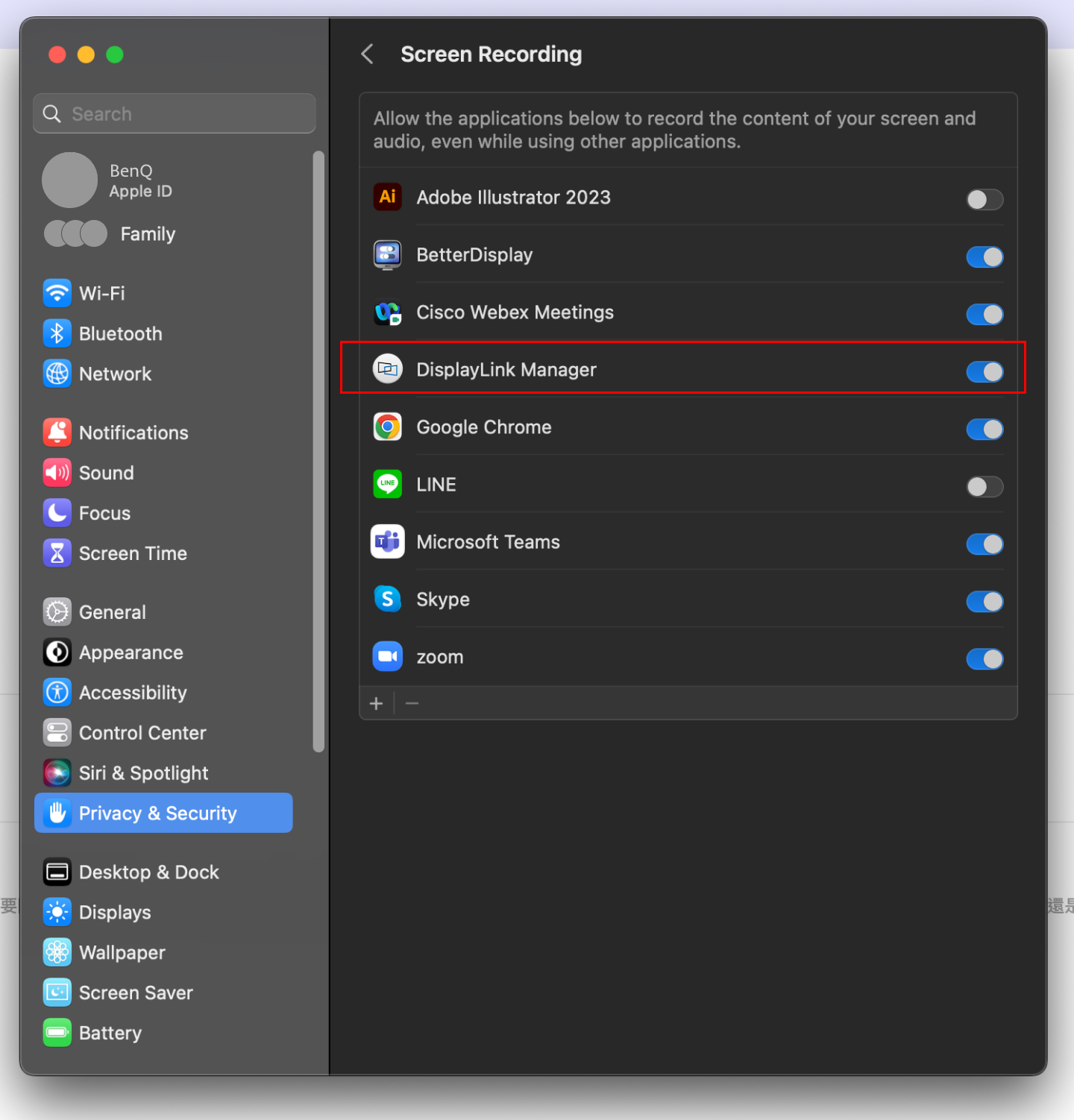
5. Set up your own DisplayLink Manager: if you are using macOS, many
DisplayLink monitor settings can only be set up from DisplayLink Manager.
Below is the detailed description:
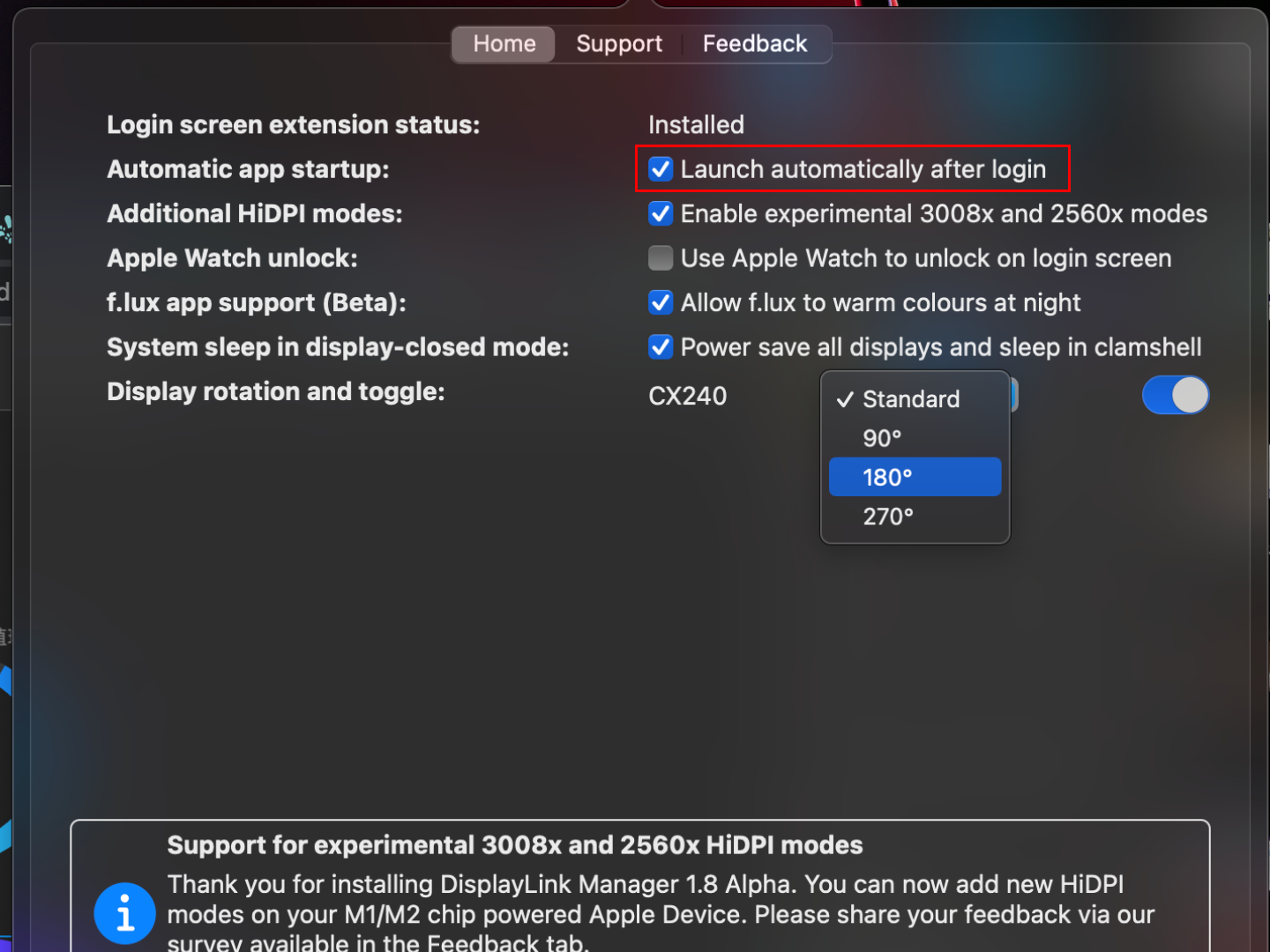
Note: this function is incompatible with screen savers. If you are about to
use a DisplayLink device with an Apple Watch to unlock, you should avoid
using a screensaver.
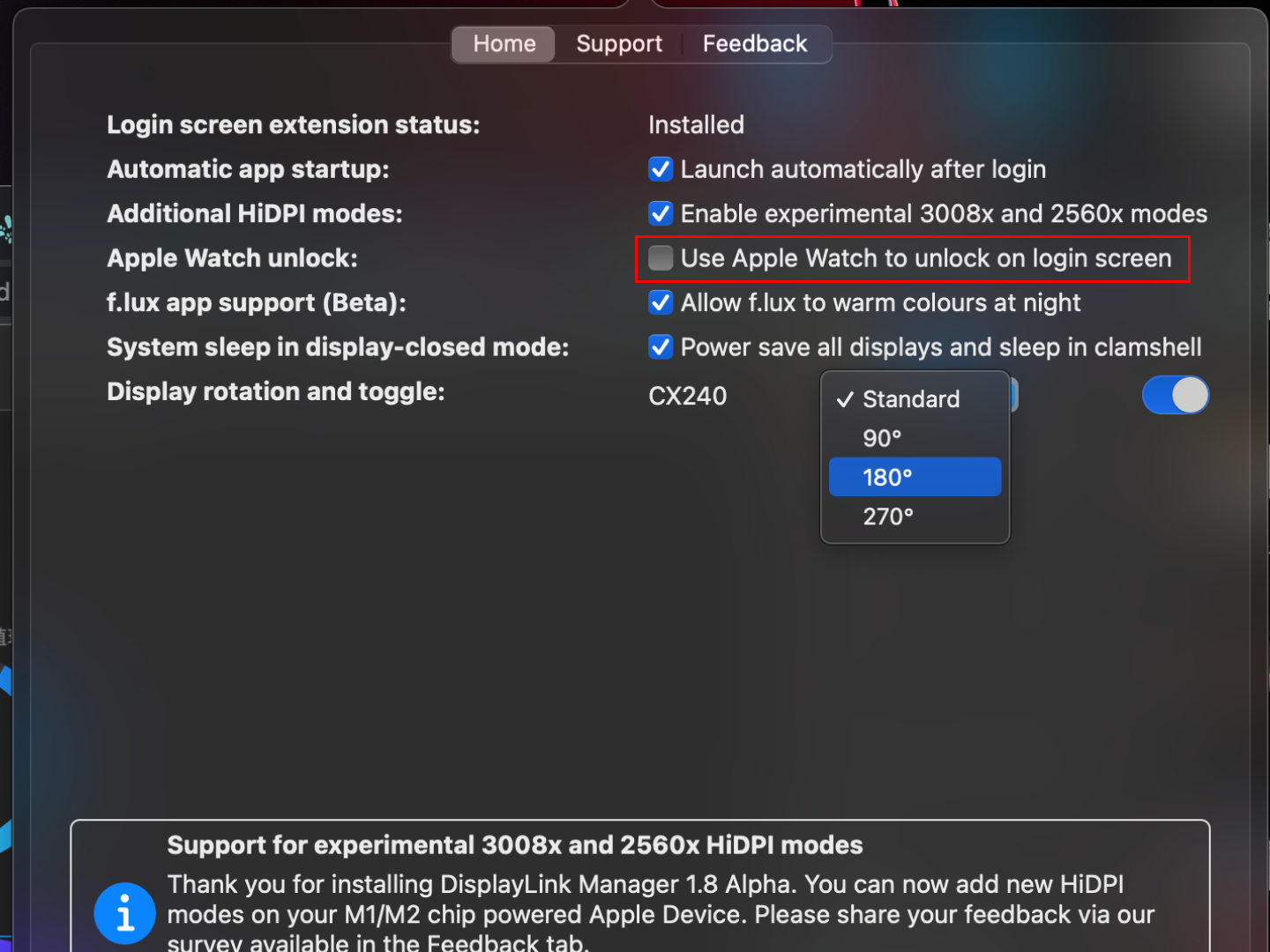
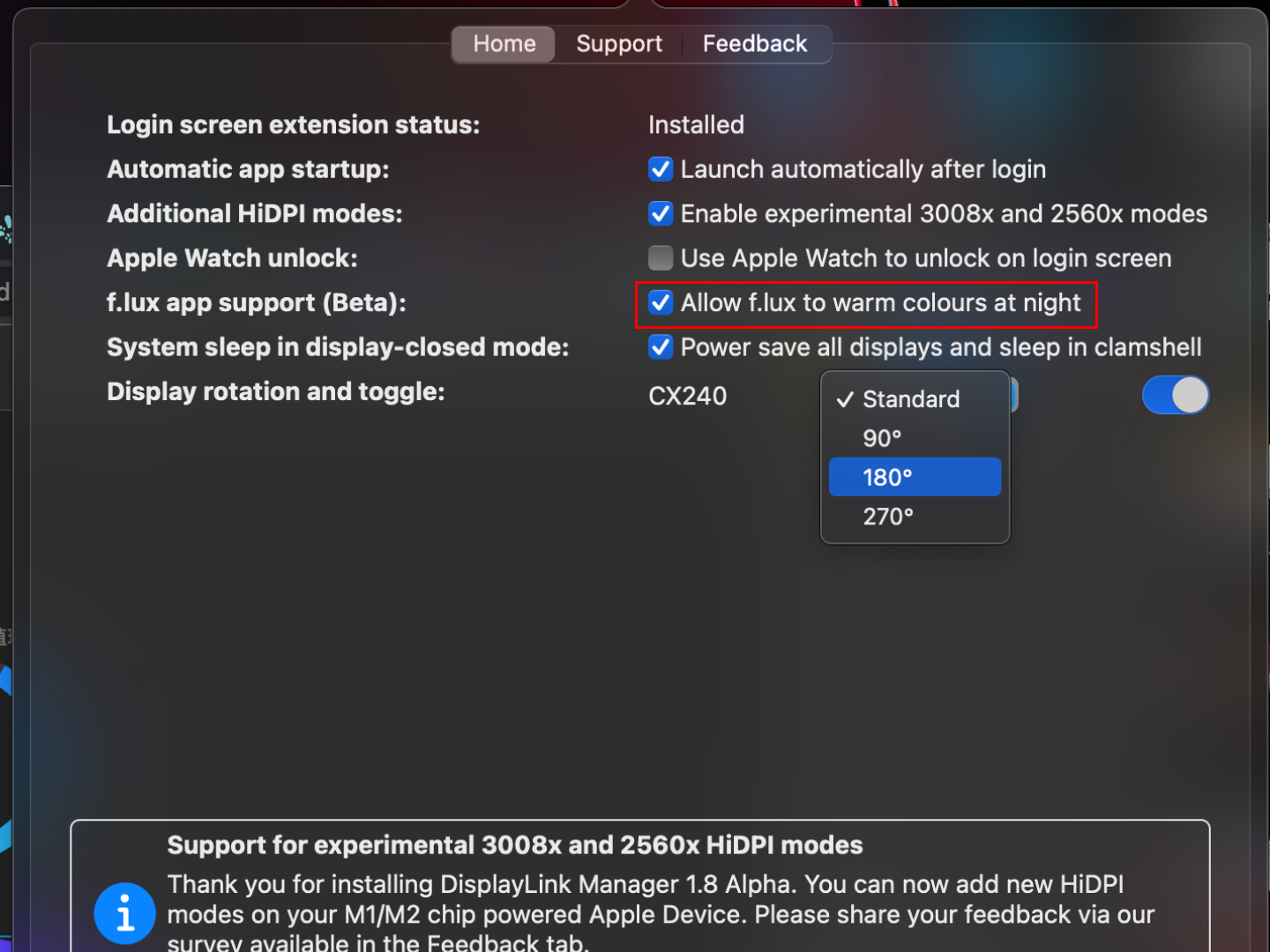
1. Switch on the MacBook(open lid), allow the internal processor to switch
on, and allow another monitor to be used together.
2. Switch off the MacBook internal processor (close the lid) with other
monitors. This method is called clamshell. In this mode, the MacBook
must connect to an external power supply, keyboard, and mouse.
If you check "Power save all displays and sleep in clamshell", closing
the MacBook screen will automatically put the monitor into Sleep Mode.
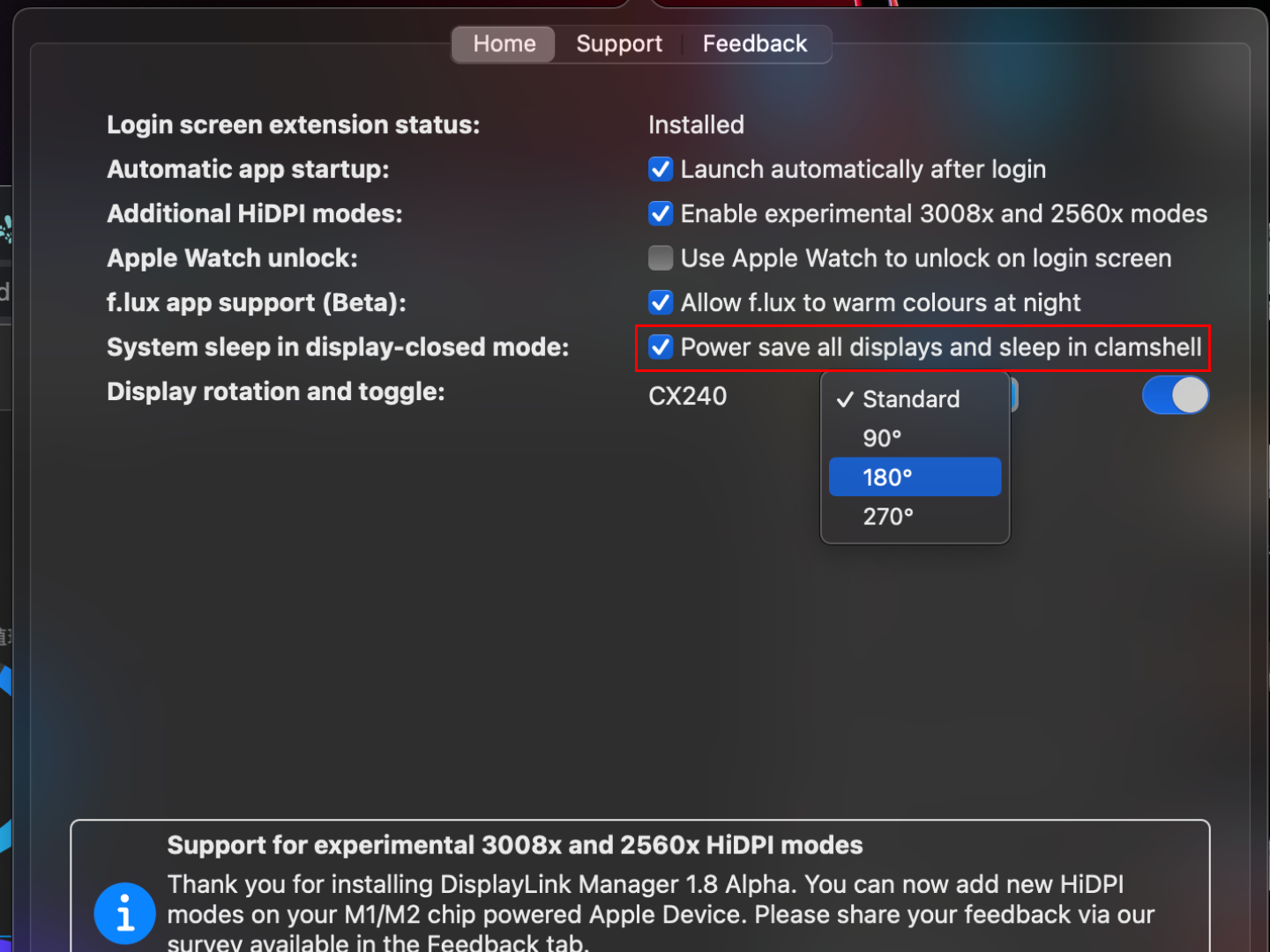
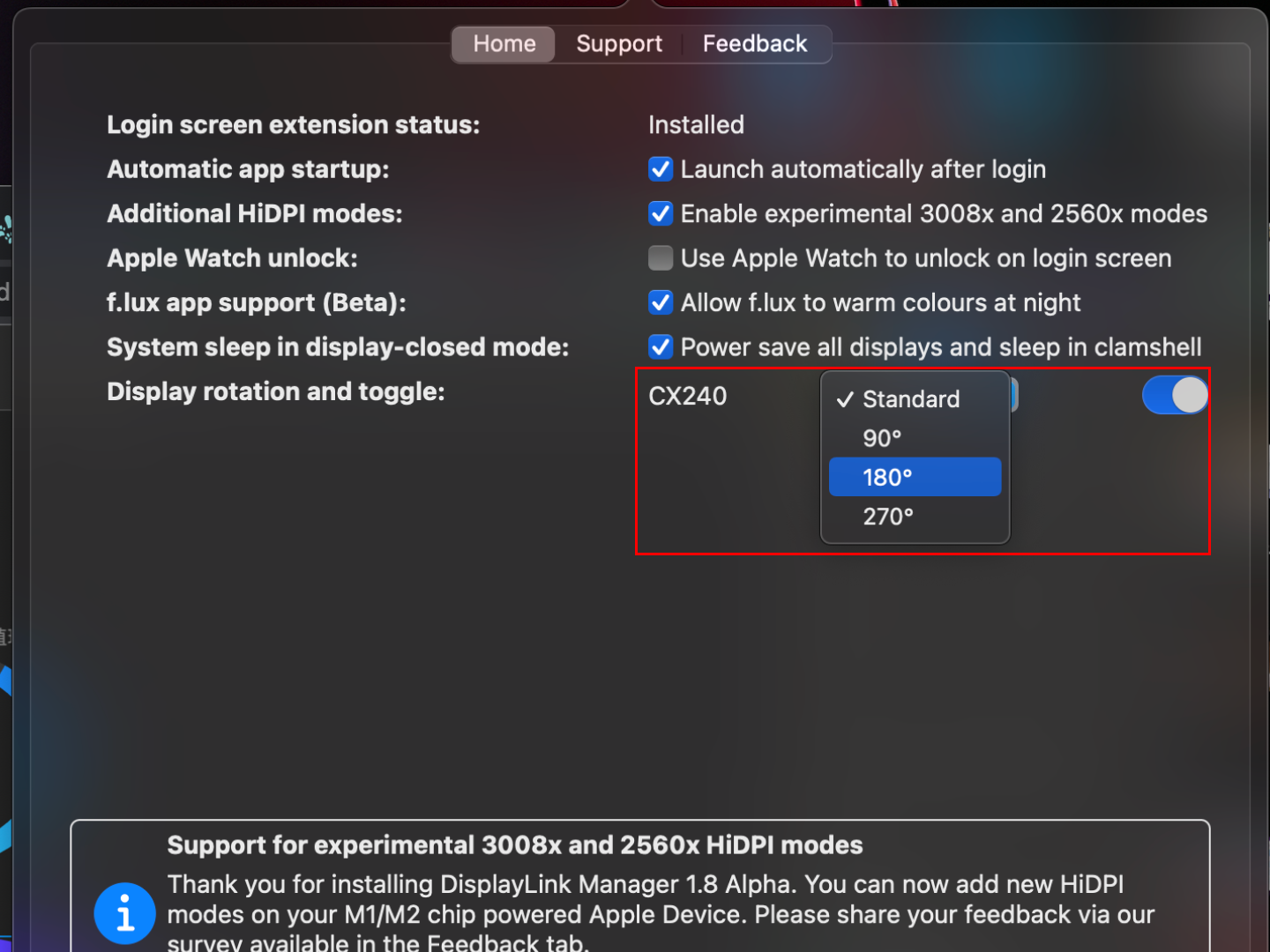
Applicable Models
beCreatus DP1310
Thanks for letting us know. How would you describe this FAQ?
Thanks for your feedback!