PointWrite™ PW31U Touch Module
Inspiration and Collaboration with BenQ Interactive Touch Technology
- PointWrite™ kit coupled with QWrite™ software to seamlessly integrate with BenQ projectors for a truly collaborative learning environment
- Compatible with Windows®/Mac* OSX operating systems









- PointWrite™ kit coupled with QWrite™ software to seamlessly integrate with BenQ projectors for a truly collaborative learning environment
- Compatible with Windows®/Mac* OSX operating systems
The requested qty is not available
The requested qty exceeds the maximum qty allowed in shopping cart
Product that you are trying to add is not available.
PW31U PointWrite™ kit works on any flat surface, so no expensive digital whiteboard or additional equipment is necessary. With PW31U, images can be projected onto a desk or table for multiple students to share easily and write on the same screen, creating vast new opportunities for classroom interactivity and enabling possibilities for modern digital classrooms¹.
1. Not all projectors support projection. It depends on the projectors' capability.

BenQ’s Dual Screen feature allows teachers to create immersive learning experiences by seamlessly connecting two screens. In addition, you can use a PointWrite™ infrared pen or pair the system with PointWrite™ Touch² to equip a fully scalable and forward-thinking classroom. The multi-touch capabilities, which support Windows7 or above and future applications, are enabled by QWrite™³, which supports multi-touch capabilities up to 10 points to encourage students to collaborate and create ideas together using one big screen. Pupils can now watch videos and take notes simultaneously using easy and intuitive technology.
2. Dual Screen needs the additional driver, please go to the download page.
3. Finger mode requires pairing with optional PointWrite™ touch module PT20.

1. Insert PW31U PointWrite™ kit (the camera with 60fps infrared sensor) into the projector.
2. Plug the USB cable to connect the projector to the computer, execute the PointWrite™ set-up program and start automatic calibration.
3. Enjoy smoothly writing with ultra-fast 16ms response time via QWrite™ software on any surface along with PointWrite™ Pen or PointWrite™ Touch Module.
4. PW31U also support manual calibration with improved accuracy.
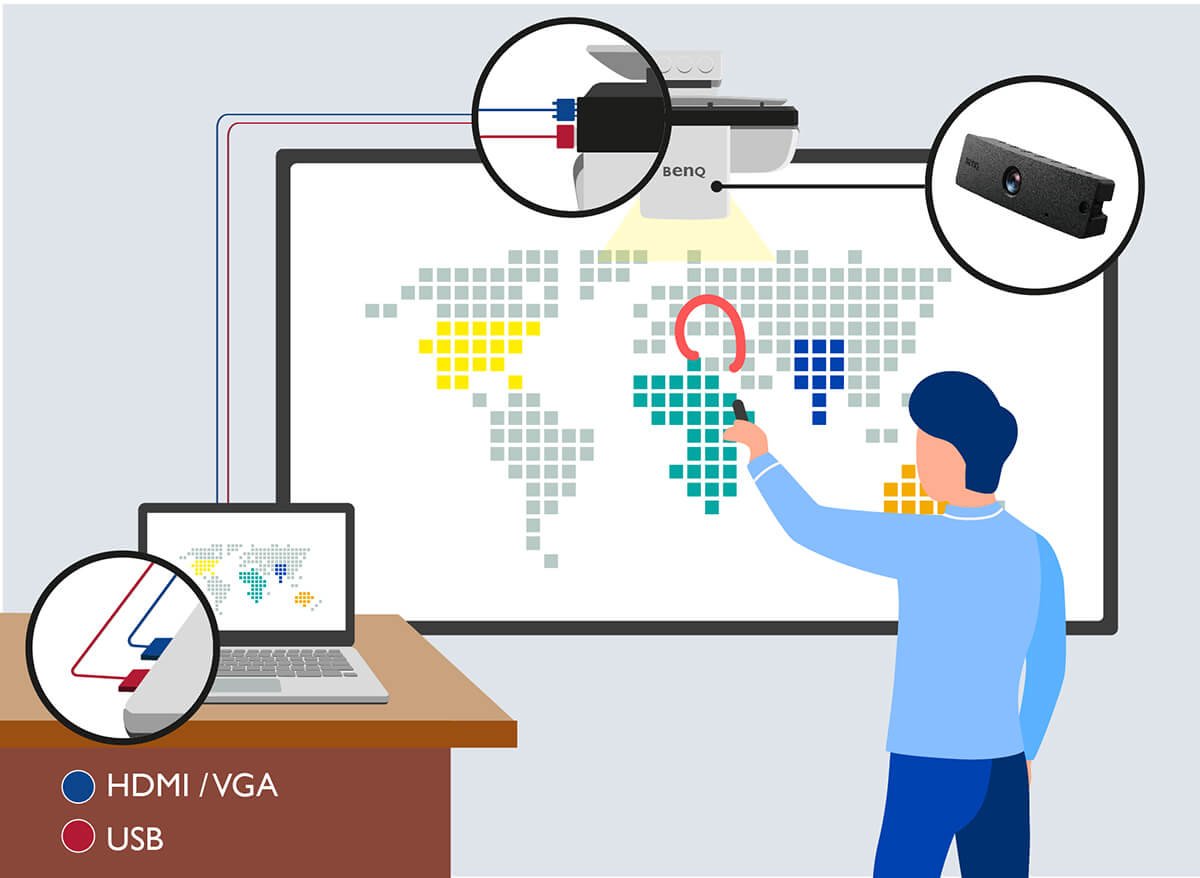
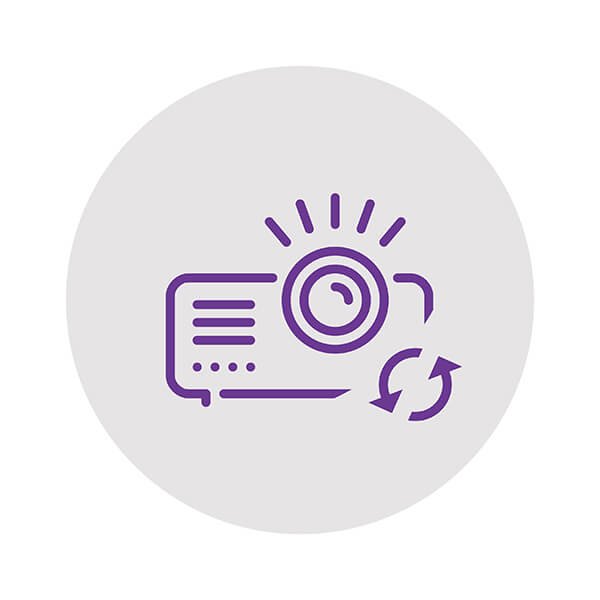
PW31U PointWrite™ kit supports auto-calibration through a user-friendly configuration interface without a complicated set-up. The interactive sensor also guarantees reliable auto-calibration in normal ambient lighting without interference.
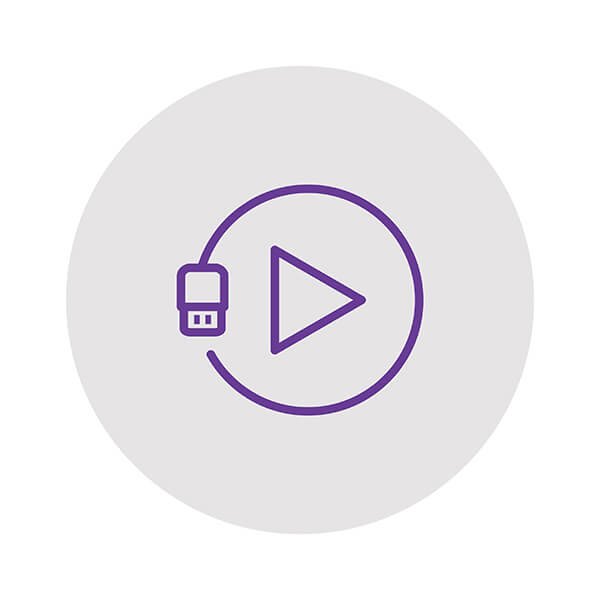
One-time driver set-up for initial alignment calibration PointWrite™ kit increases convenience upon the first PointWrite™ kit use, and subsequent users can plug and play to start the interaction quickly without driver installation to immediately commence interactive teaching sessions anytime.
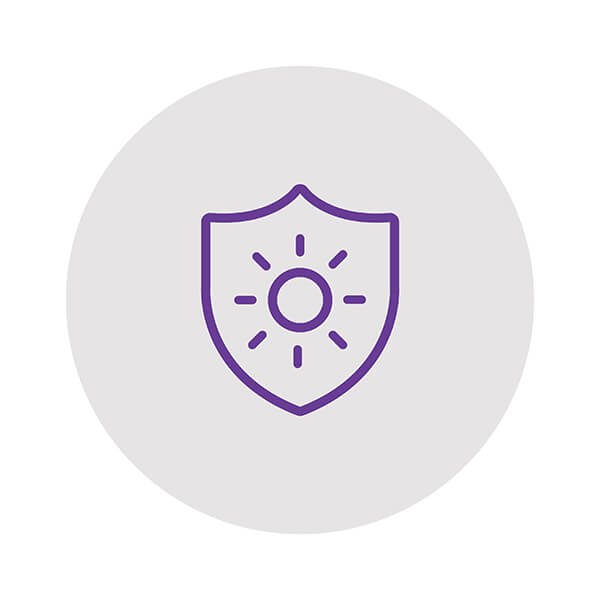
PW31U PointWrite™ kit features improved light interference performance with new infrared technology. Equipped with an enhanced anti-light interference level, PW31U ensures optimal usability under brighter sunshine in both pen and finger mode⁵.
5. Finger mode requires pairing with optional PointWrite™ Touch module PT20.
PointWrite™ projectors support intuitive Windows gestures, such as zooming in and out or scrolling while browsing webpages, pictures, or Google Maps. All multi-touch commands and gestures are supported for Windows 8 or above and future applications.
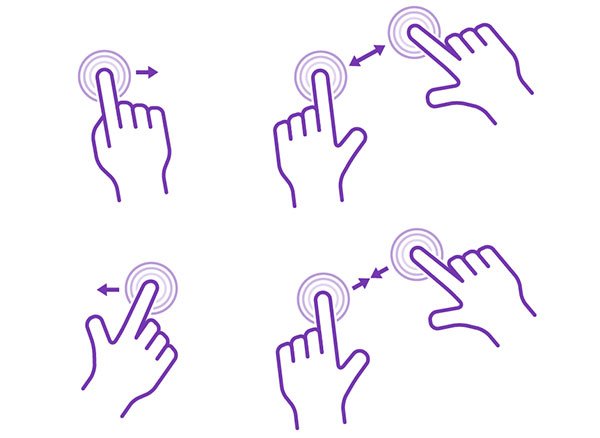

PointWrite Interactive Pen Gen2 provides an auto power-off function. When pressing continuously the pen tip for around 30 sec, the pen power will be disabled automatically.
*is a trademark of Apple Inc.