How White Balance Calibration Helps Your Flight Simulator
- BenQ
- 2022-02-04
As modern flight simulators have evolved to the use of video systems that feature increasingly sophisticated setups – from high horizontal and vertical field of vision screens to multi-projector arrangements –, attention to detail has become vital in producing the immersive experience that designers’ desire. One of the aspects that must be a point of order to optimise the effectiveness of such flight simulators is the colour consistency between each projected image, since it’s the cornerstone for creating a seamless whole of multiple images. This is due to the fact that when the colours in one image are noticeably different than the colours in a neighbouring image, the viewer will be instantaneously aware of this disparity, and in the case of a pilot-in-training this may lead to a level of distraction not ideal in such a mentally intensive activity.

Color consistency between each projected image is the cornerstone for creating a seamless whole out of multiple images
So how should the designer of a flight simulator approach this problem to ensure that they build a simulator where each projected image looks uniform in the pilot’s eyes? To answer that question, we will need to first dive into the concept of colour difference, particularly how it is calculated, and then follow up by exploring the different ways a designer can minimise colour differences with the available technology.
Measuring Colour Difference: CIELAB and Delta E
When discussing colour difference, experts tend to rely on the three-dimensional CIELAB colour space defined by the International Commission on Illumination (CIE for short). This is because the three numerical values that the CIELAB colour space uses to define the coordinates of each colour in the visual spectrum (L* for lightness, and a* and b* for the four colours of human vision: red, green, blue, and yellow) allows for an accurate and consistent quantification of the difference between any two colours, even colours with the slightest differences. The value used to represent the difference between two colours in the CIELAB space is known as the Delta E and is derived by essentially calculating the distance between the coordinates of the two colours.
With Delta E in hand, experts have helped define the various magnitudes of colour difference as observed by a viewer:
Delta E < 1 |
The viewer does not notice any difference between the two colours. |
1 < Delta E < 2 |
Only an experienced viewer can notice the difference between the two colours. |
2 < Delta E < 3.5 |
An unexperienced viewer can notice the difference between the two colours. |
3.5 < Delta E < 5 |
A clear difference between the two colours can be noticed by all. |
5 < Delta E |
The viewer sees two different colours |
Differences in colour between projectors are unavoidable. Regardless of whether the projectors are produced by different manufacturers or are models from the exact same assembly line, the number of optical components involved in each projector’s design – from the light source, to the colour wheel to the lens – is bound to create variations due to the cumulative effect of the deviations, however minute, between each of these components. All manufacturers are well aware of this fact, so nearly all projectors on the market include some kind of feature, for example configurable R/G/B Gain settings, which allow the user to make manual adjustments to the colour of the projected image.
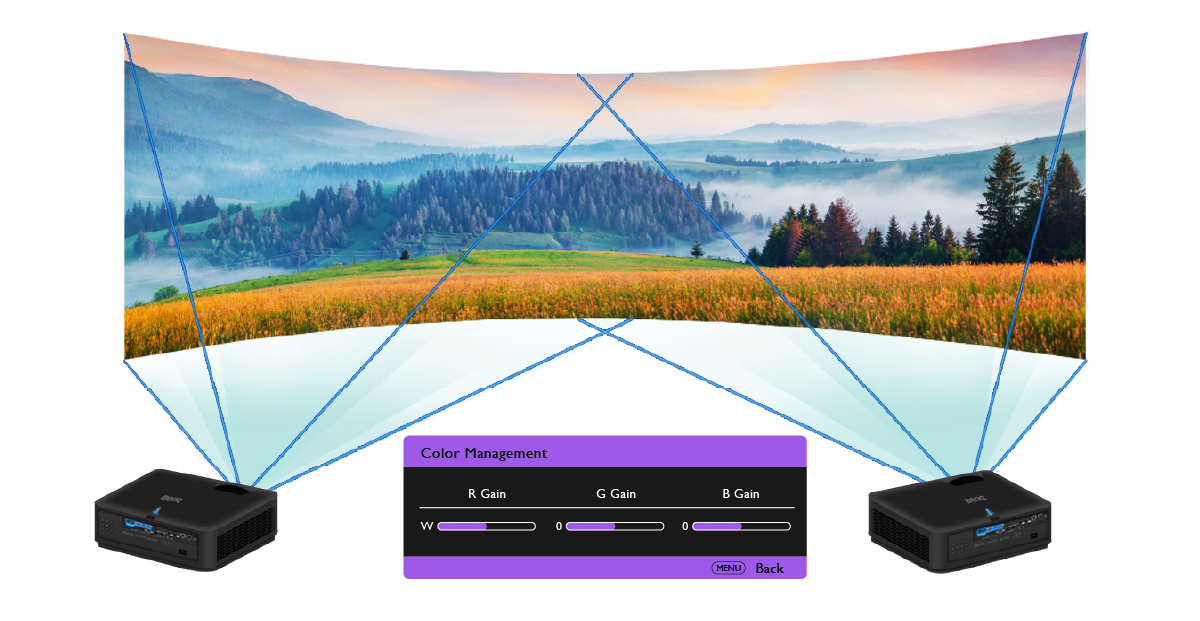
Most projectors offer some type of white balance adjustment feature (such as R/G/B gain) that allows you to make manual adjustments for colour consistency
For designers of flight simulators this means that, regardless of the projectors they choose, they or the systems integrators (SI) who maintain their designs will be able to adjust the projector’s colours to how they see fit even after completion of the installation process, to achieve colour consistency. With these types of built-in colour correction features, systems integrators can attain a Delta E of around 3 across each projected image without much time and effort, while an expert with tools such as a colour meter can achieve Delta E values of about 2 depending on the time spent.
As mentioned above, most projectors on the market offer some type of colour correction features that allow for the manual adjustment of them. But even though these features do offer designers, installers and/or maintainers of flight simulators a decent level of control over the colour consistency of their video systems, the extent to which they can ensure true colour consistency still requires a degree of effort and cost. This might be burdensome, since as mentioned above a Delta E of 2 requires having either an expert with related tools on hand, or having an SI (also with tools) spending a fair amount of time tinkering with the projector’s settings.
A more sensible solution would be to have the projectors pre-calibrated to a consistent colour level prior to shipment, which is where BenQ’s white balance pre-calibration technology - the technology behind BenQ’s Factory White Balance Adjustment (WBA) - comes into play. Whereas the process other manufacturers use to pre-calibrate their projectors simply rely on colour experts at the production site performing time-intensive manual calibrations similar to the ones discussed above – and at a cost that is passed down to the end-consumer –, BenQ’s white balance pre-calibration utilises cutting-edge technology that allows them to achieve consistently lower Delta E values at a lightning-quick speed that doesn’t affect production costs. So while competitors with their traditional method may spend a chunk of time per projector to obtain a Delta E of 3, BenQ’s white balance pre-calibration technology is able to achieve a Delta E of about 2 at one-fifth to one-tenth of the time.
Colour gamut diagrams before and after white balance calibration
The reason pre-calibrating white balance has such an effect on reducing colour difference and boosting colour consistency is because, for the vast majority of frames in a video, the pre-dominant on-screen colours are white or have elements of white in them. One only has to think of how many videos feature the sky (particularly flight simulation videos) or bright backgrounds to get a feel of the role white plays in overall colour, similar to why painters portrait on a white canvas. In this sense, focusing on getting a uniform white between projected images, which BenQ’s pre-calibration technology does, ensures that the backgrounds of those images easily blend into one another, which invariably leads viewers to see a consistency of colours.
Edge blending projected images is like multi-canvas painting: first paint each canvas the same white, then add on the other colours for a unified effect
See BenQ Projectors with BenQ Factory WBA
The following are models from BenQ’s Installation series of projectors that feature BenQ Factory WBA, which we recommend for flight simulators.
You may also like
-
Trends & Knowledge
How White Balance Adjustment Enables the Immersive Quality of Simulation Projection
Deploying multiple projectors to create a realistic wrap-around image canvas demands simulator installers conquer the challenge of White Balance Adjustment to achieve a seamless image ── BenQ has the answer with its Optical and Colour Algorithm
2021.08.16 -
Trends & Knowledge
Why Depth of Field Important in a Flight Simulator
This article explains why depth of field is important especially on a flight simulation dome projection and what is the best DOF value.
2021.12.05 -
Trends & Knowledge
How Lower Latency Creates a More Effective Flight Simulator
This article explains why visual latency happened in a flight simulator and how a low latency projector can help to improve the flying experience
2022.01.24




