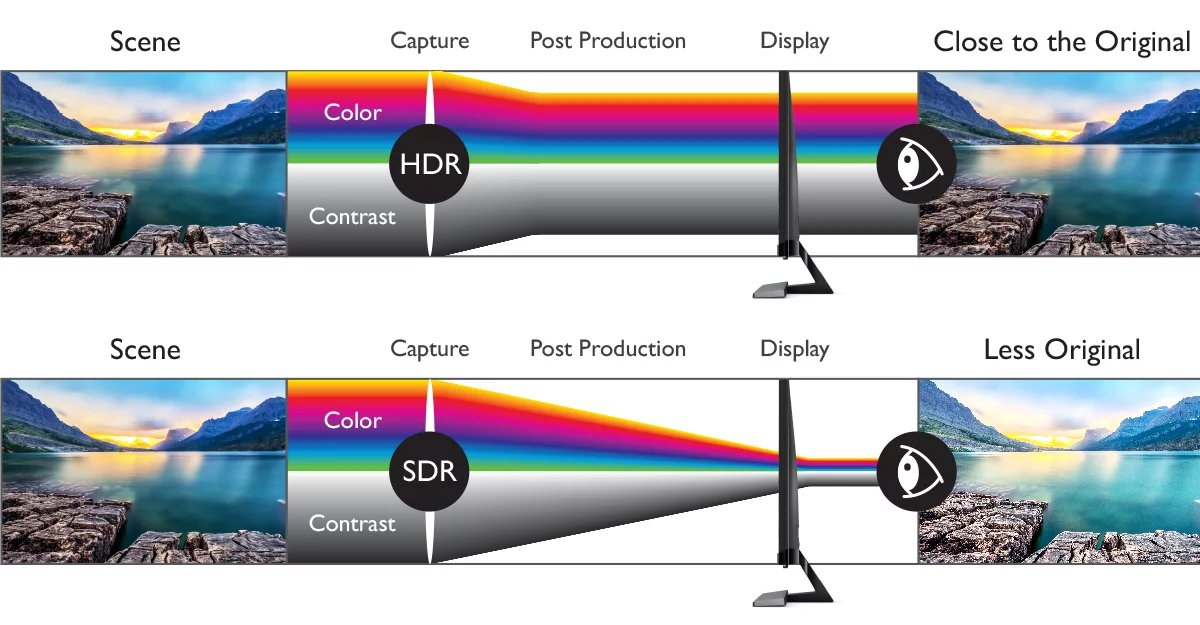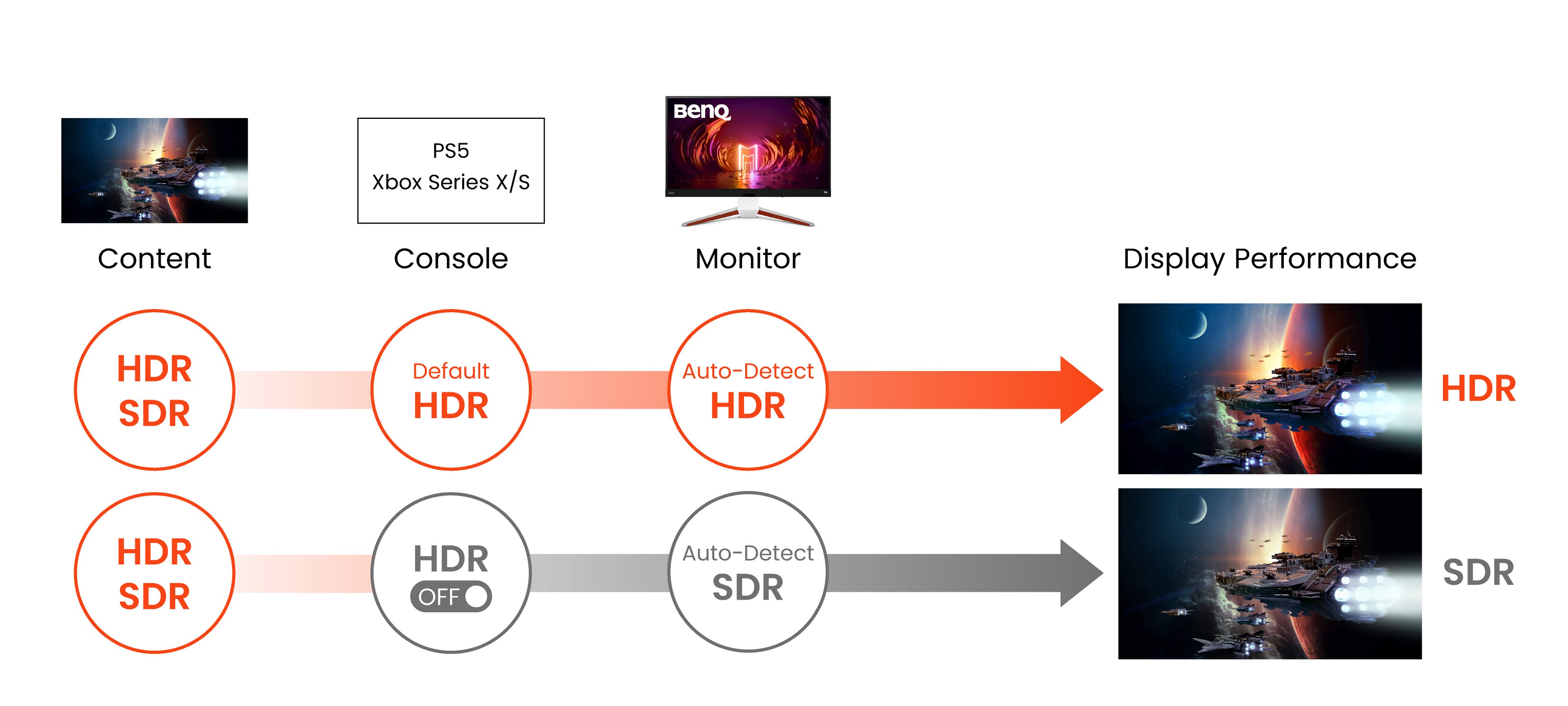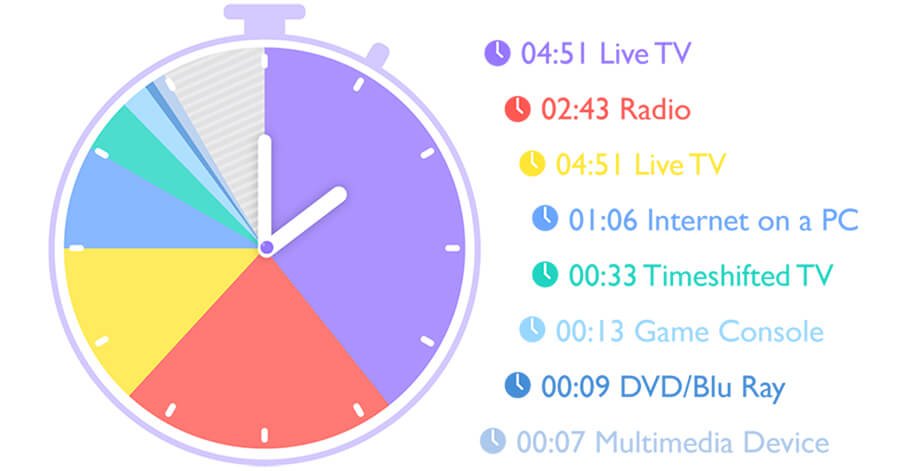HDR, or High Dynamic Range, is a content format that captures, processes, and reproduces videos, images, or video games in a way that increases details in bright and dark scenes and offers a superior range of color. HDR provides enhanced realism and greater overall visual impact when compared to its predecessor format, SDR (Standard Dynamic Range). While SDR is still more common, HDR usage is increasing for both movies and video games. However, sometimes HDR-labeled content does not display correctly, and it may even appear worse than the same content in SDR.