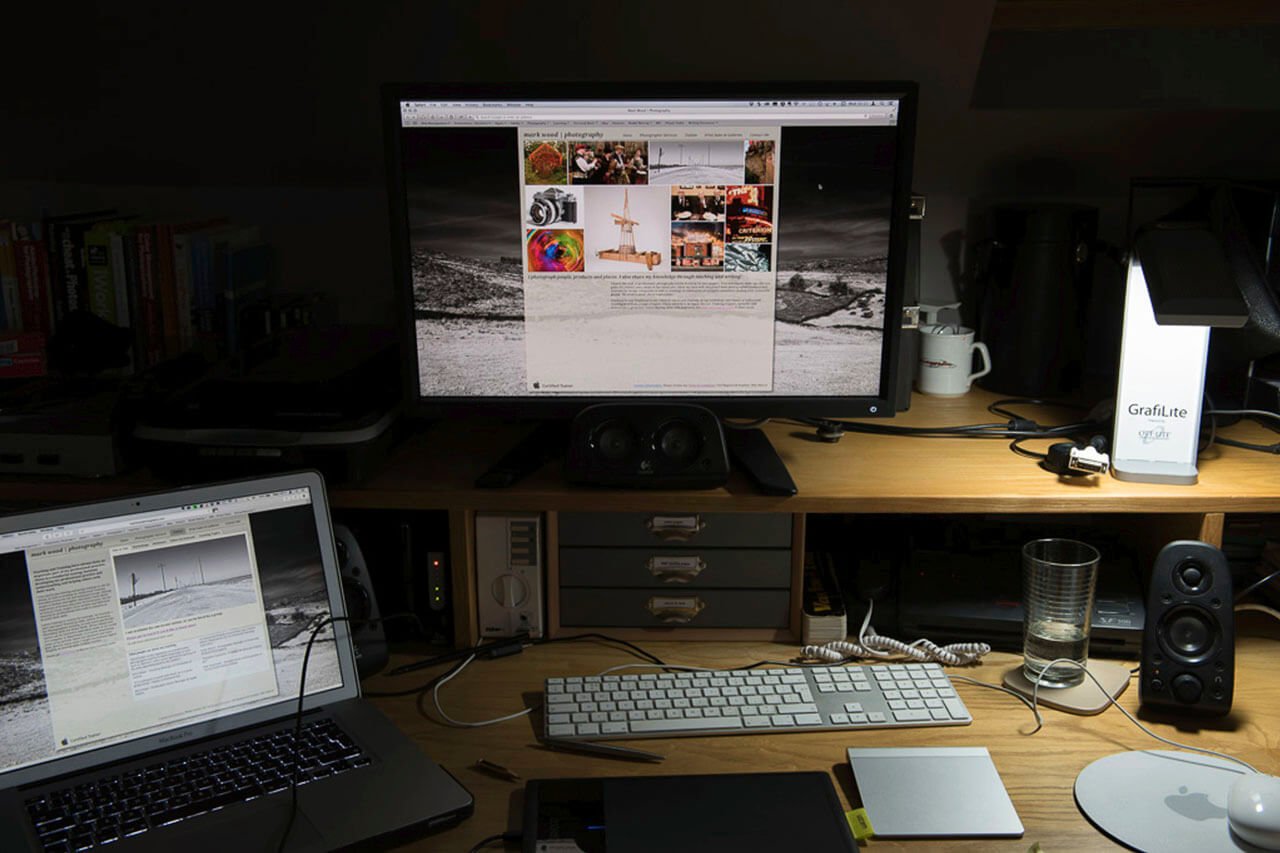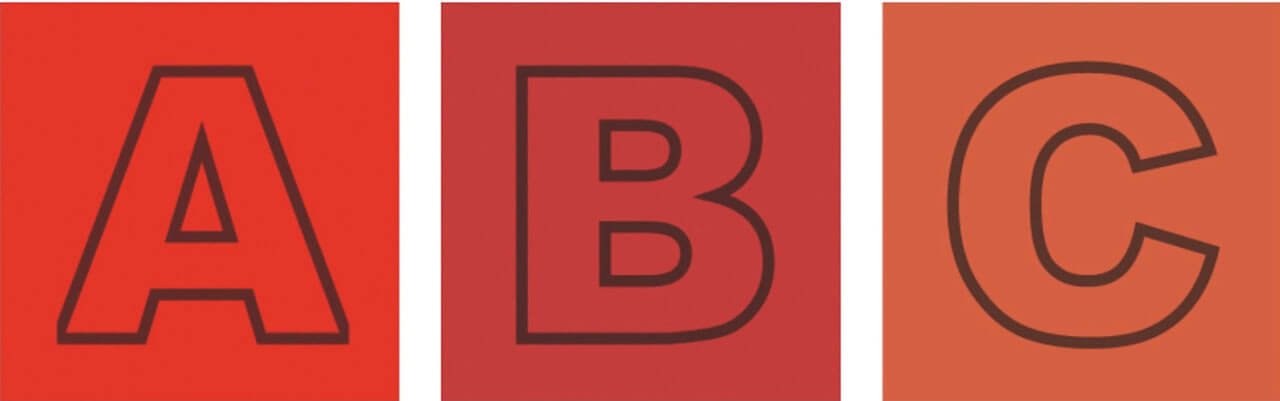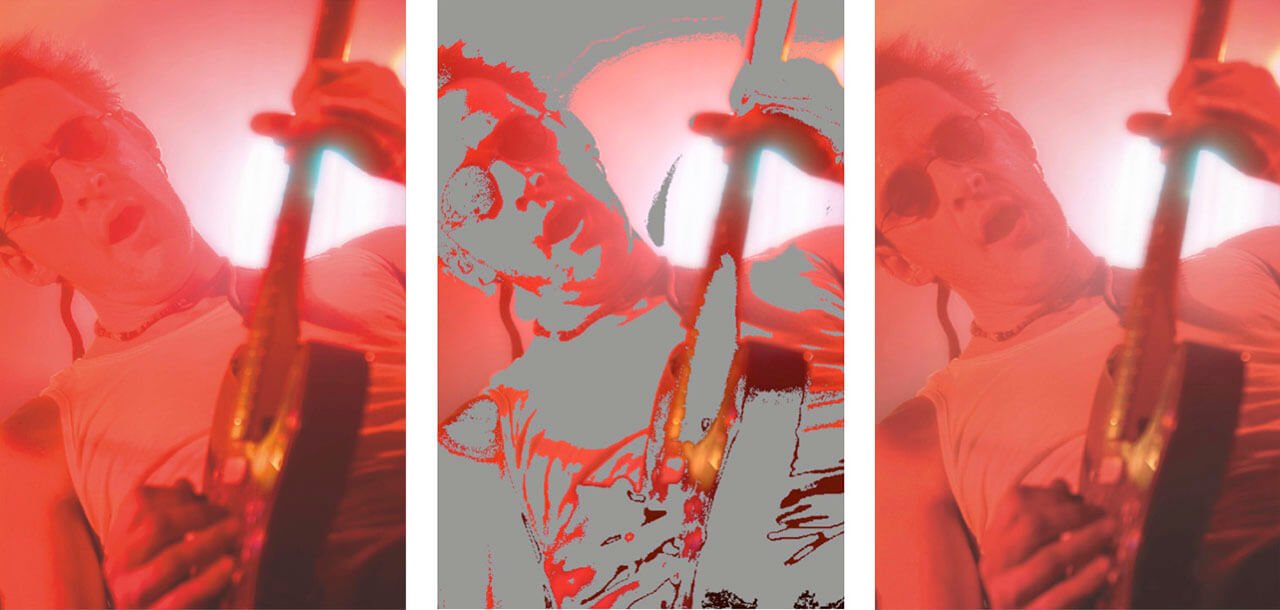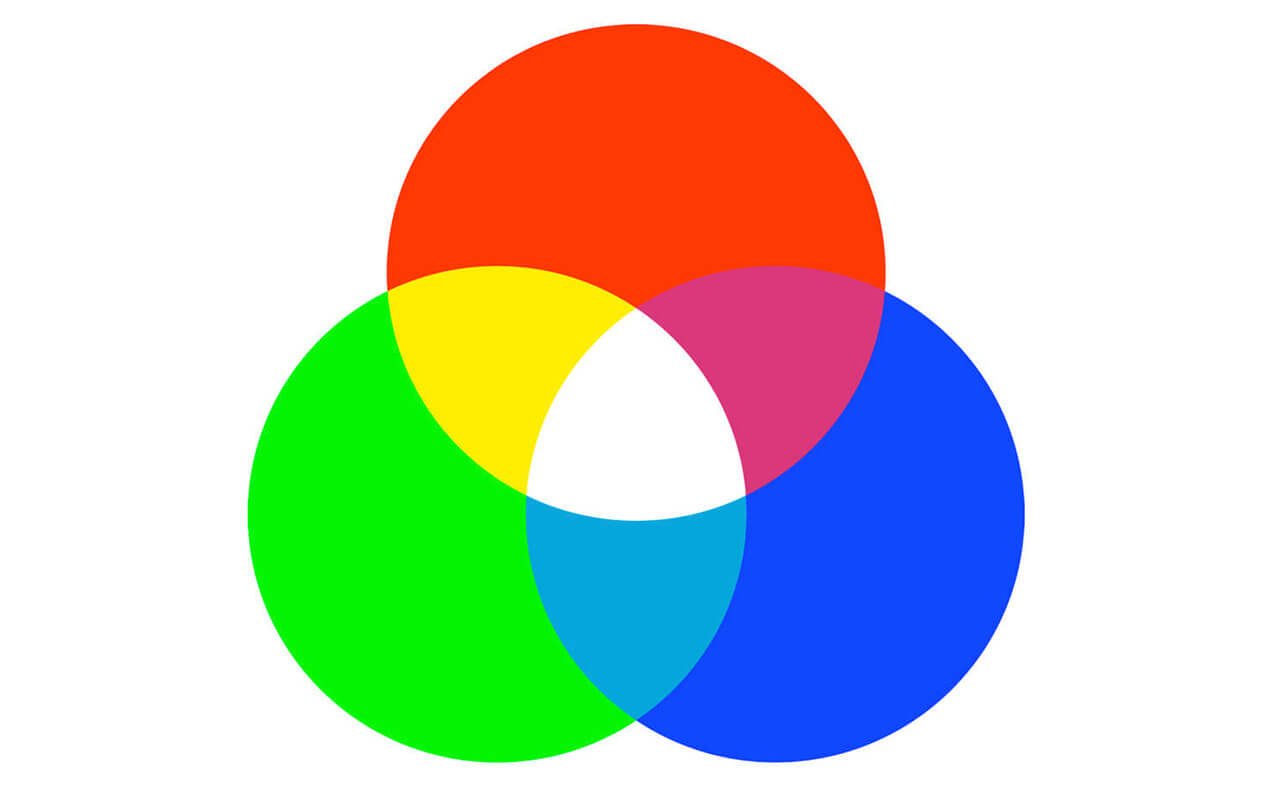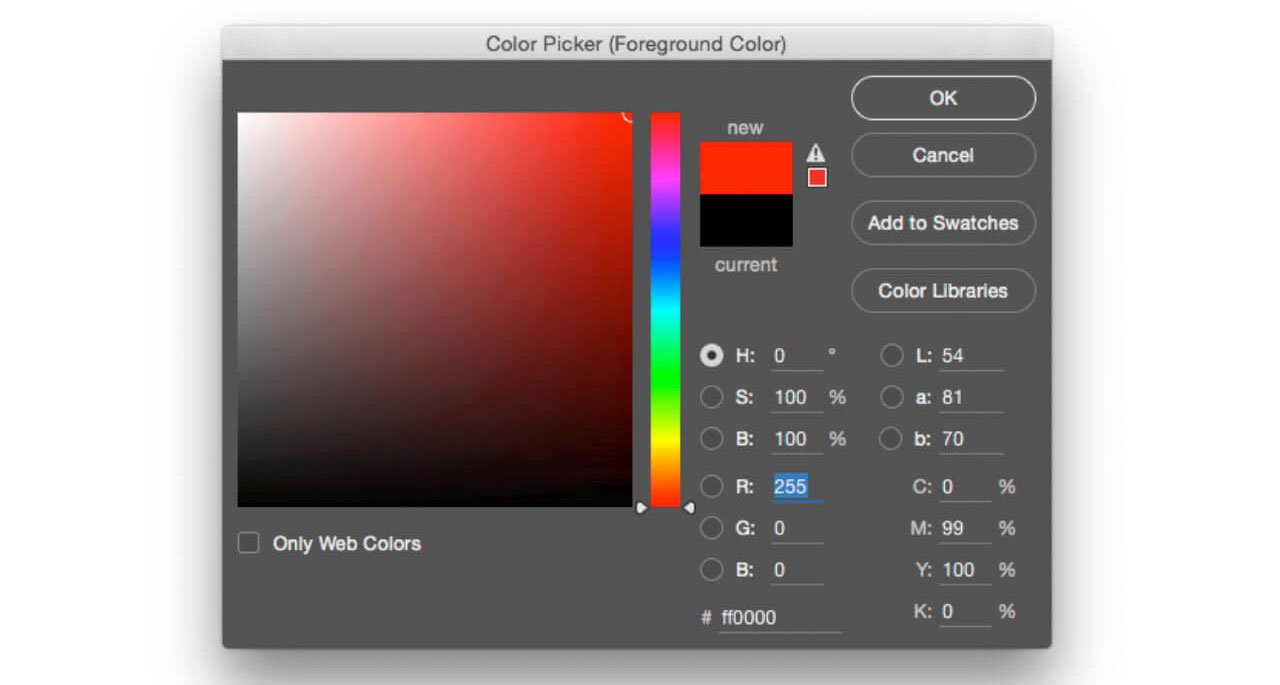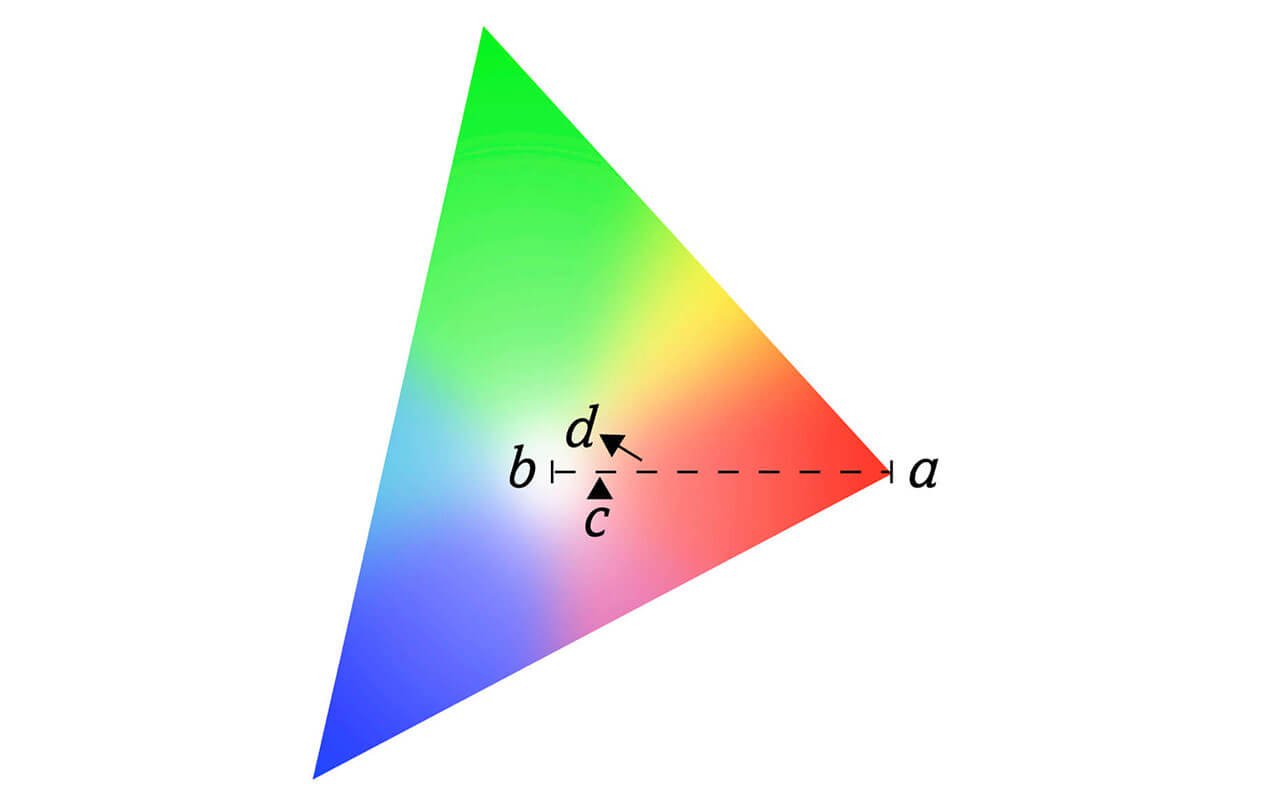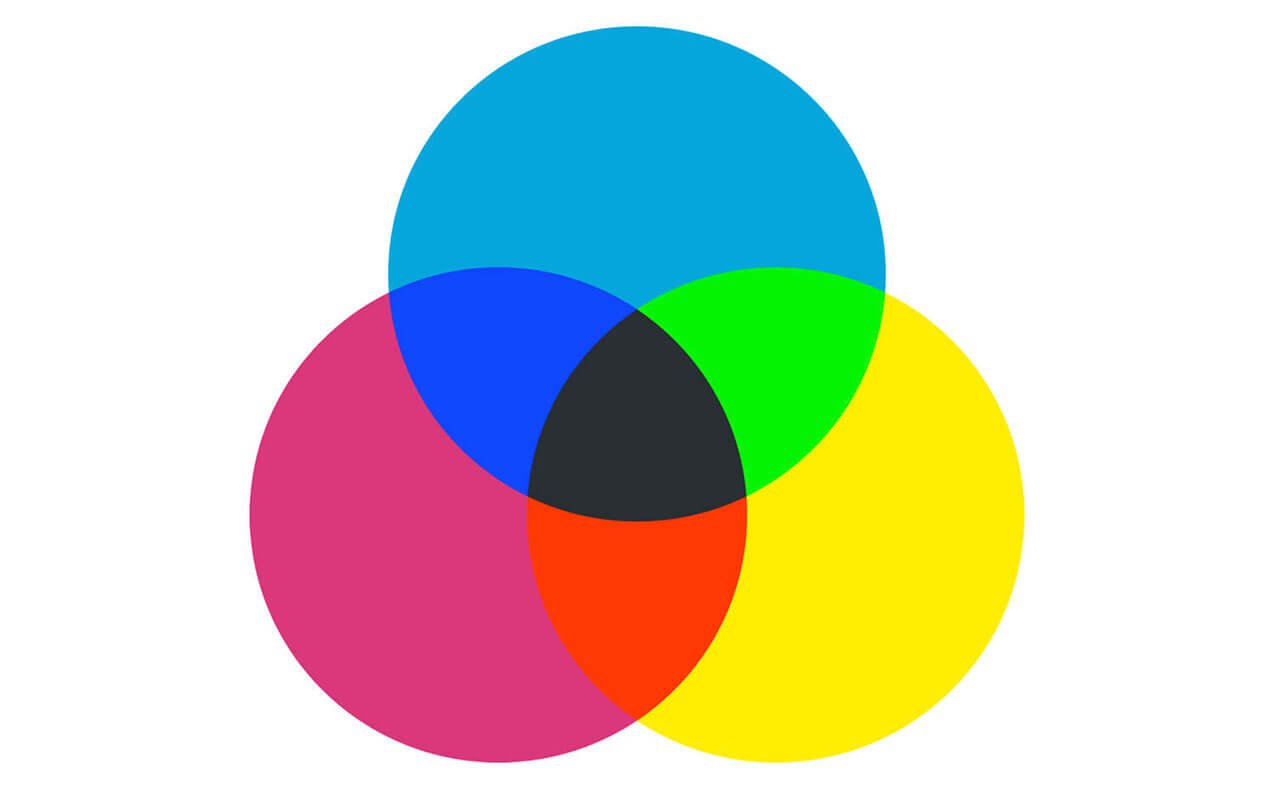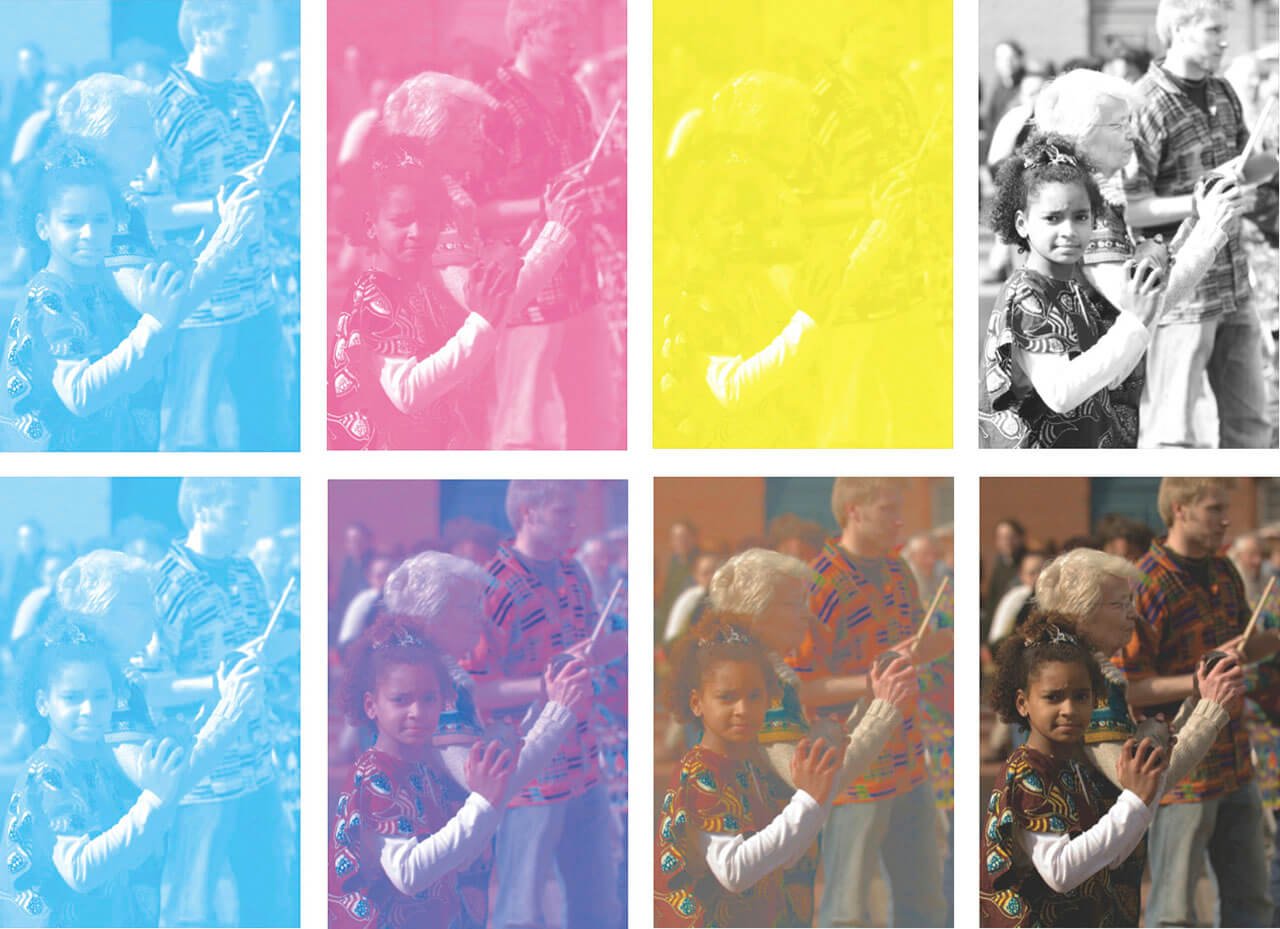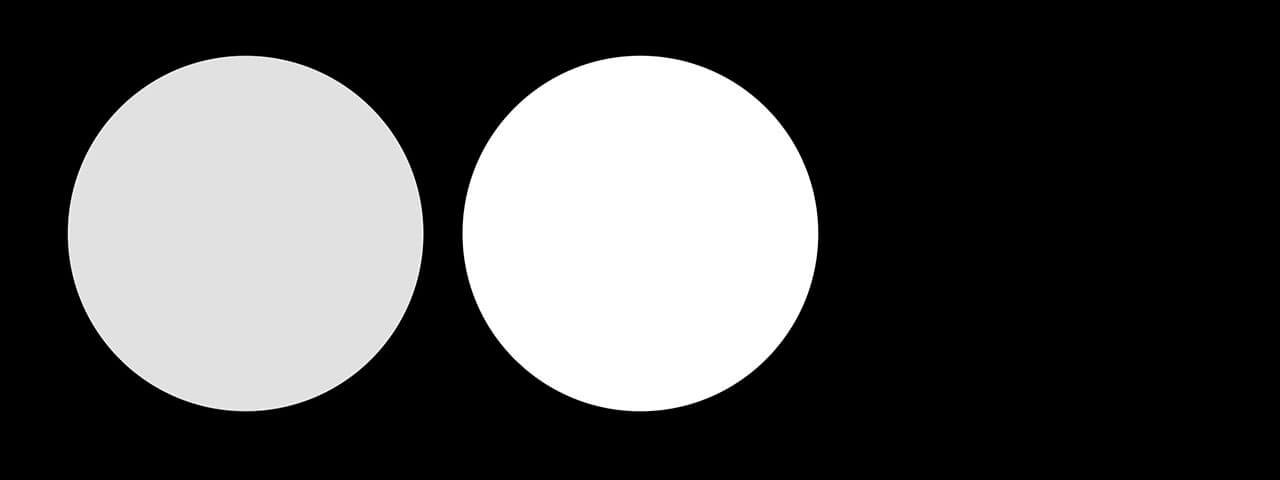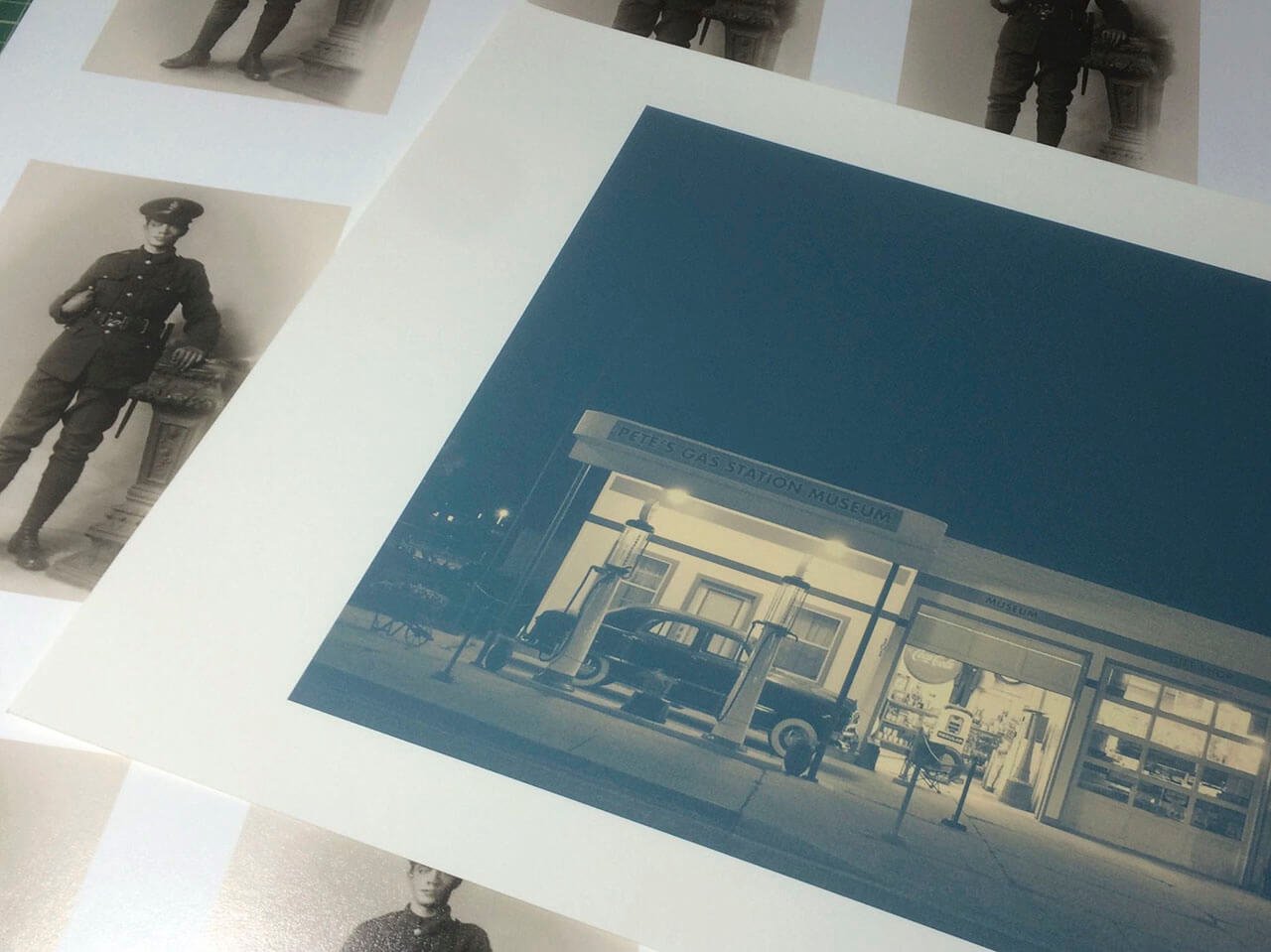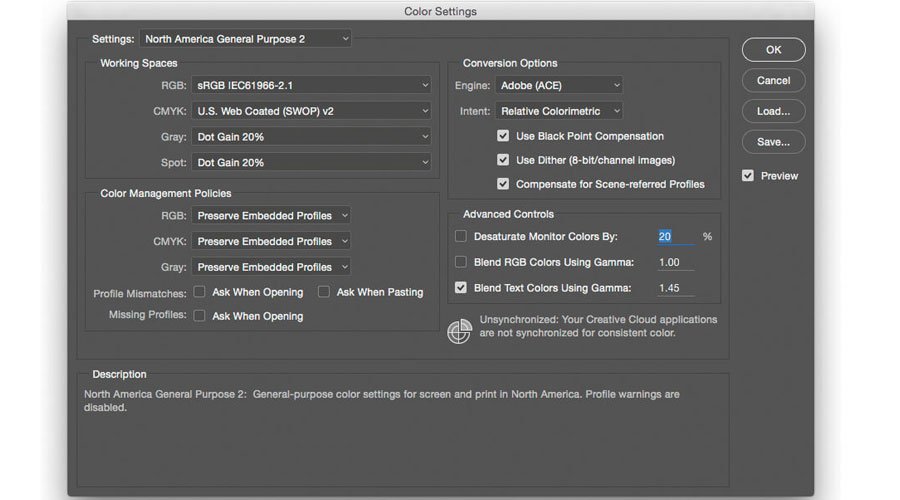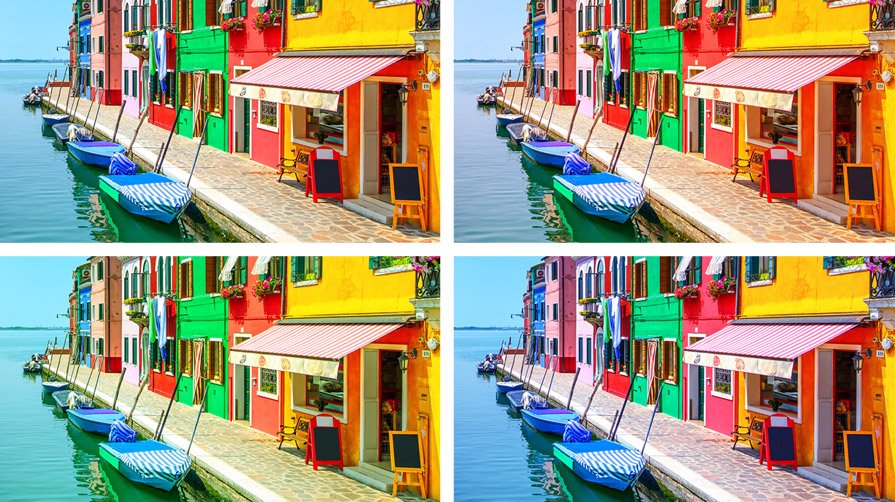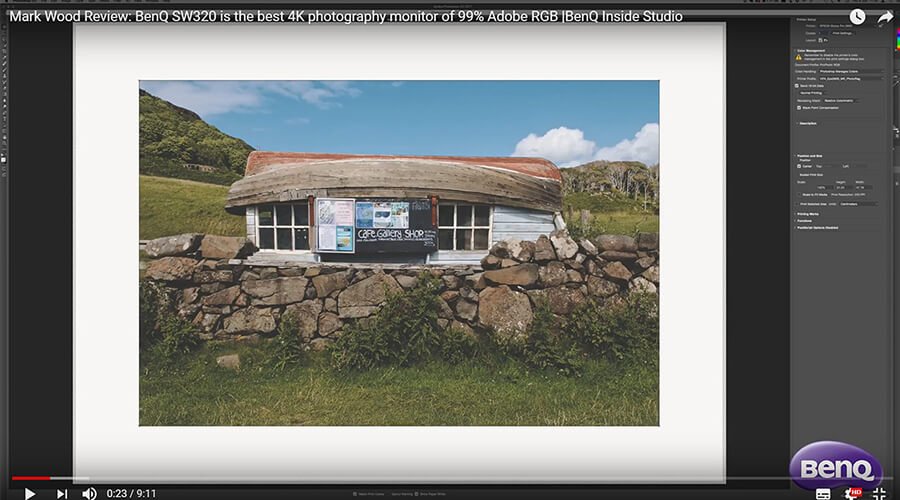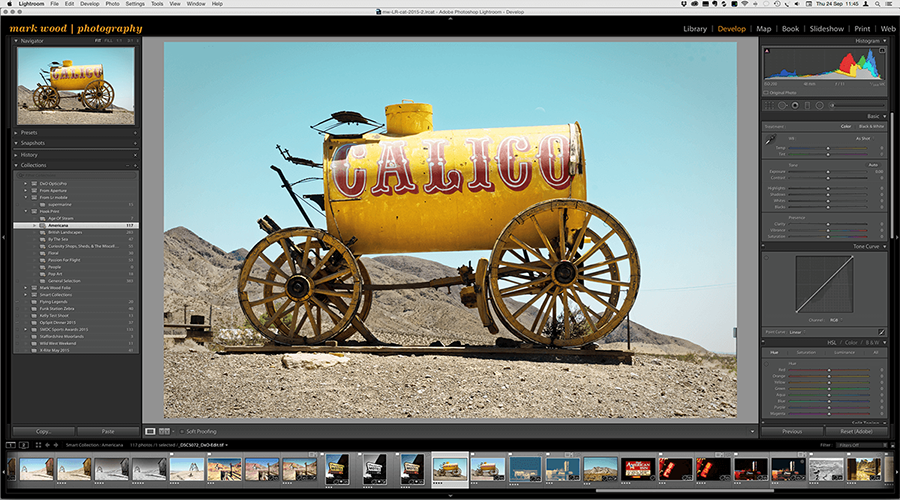This has only been an introduction to the principles of Colour Management. It is the first of twelve articles,tutorials, and videos related to the art and science of managing colour in digital photography. Earlier I wrote, ‘as an educator I like to see the reaction of learners in class, to better understand their comprehension of my teaching.’ If you have read this far, and the topics covered seem clearer I have done my job. Please look out for future posts that will cover topics such as, Colour Preferences In Adobe Photoshop, Lightroom, and more…, Calibrating Colour Critical Displays, Making Fine-Art Prints, How To Use A Professional Photo Lab, and Managing Colour On a Shoot.