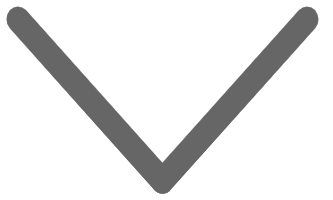Microsoft have brought in their Auto HDR tech from Xbox Series consoles, so it’s now in Windows 11. Any Xbox PC games on Windows 11 that don’t have HDR natively now get Auto HDR support, which does a very good job of adding simulated HDR. This should be familiar to anyone on an Xbox Series console, where original Xbox, Xbox 360 and non-HDR Xbox One games get the HDR enhancement treatment. Presumably, this can be extended to non-Xbox games as well if the Microsoft team has time to support more titles, and we expect Xbox Cloud Gaming to benefit from Auto HDR to a great extent. If you don’t think Auto HDR is a big deal, you should really try it for yourself. Already proven on Xbox Series consoles, it now works just as well on Windows 11, and frankly the HDR effect looks like the “real thing”.
The conclusion here is that if you’ve already gotten Windows 11 or are waiting for it, it’s a good idea to take a tour of the settings because unlike Windows 10, HDR here is mature and of genuine benefit to gamers, movie buffs, and streaming fans. It’s a bit perplexing that it took nearly a decade for HDR to finally work on Windows, but it’s never too late, and we’re very grateful for the hard work the Windows team has put into making this happen.