There are 2 options to connect your InstaShow Host to a network:
1. Using an Ethernet (RJ-45) Connection
2. Using a Wireless Connection
Using an Ethernet (RJ-45) Connection
Using a Wireless Connection
Connecting the Host to your network wirelessly can be done via InstaShow VS20’s Wireless Repeater Mode feature. Repeater Mode does not support WPA2 Enterprise (WPA2 only) security encryption.
Security Recommendations for BYOM
In a BYOM setup where both the BYOM devices and the InstaShow VS20 Host are connected to the same network, there are 2 recommendations to upgrade the level of security:
- Separate the LAN access for guest devices and employee devices by applying WPA2 Enterprise security as mentioned above.
- Connect the InstaShow VS20 Host and the BYOM devices to the same Intranet, with no communication required over Internet. Then only allow employees with authenticated credentials to use internet. You can refer to below BYOM Indirect Connection to the InstaShow VS20 Host
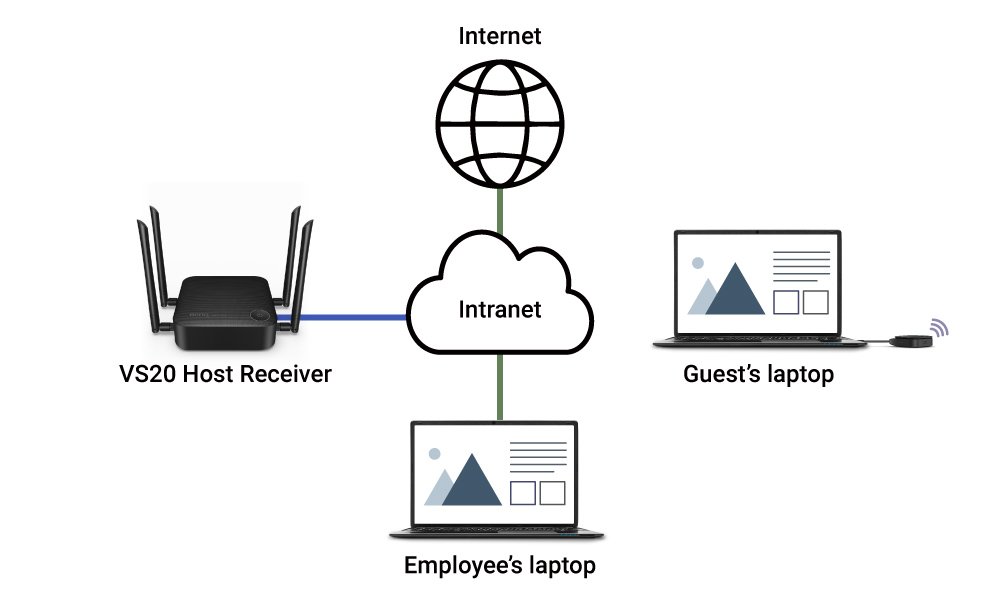
BYOM Indirect Connection to the InstaShow VS20 Host
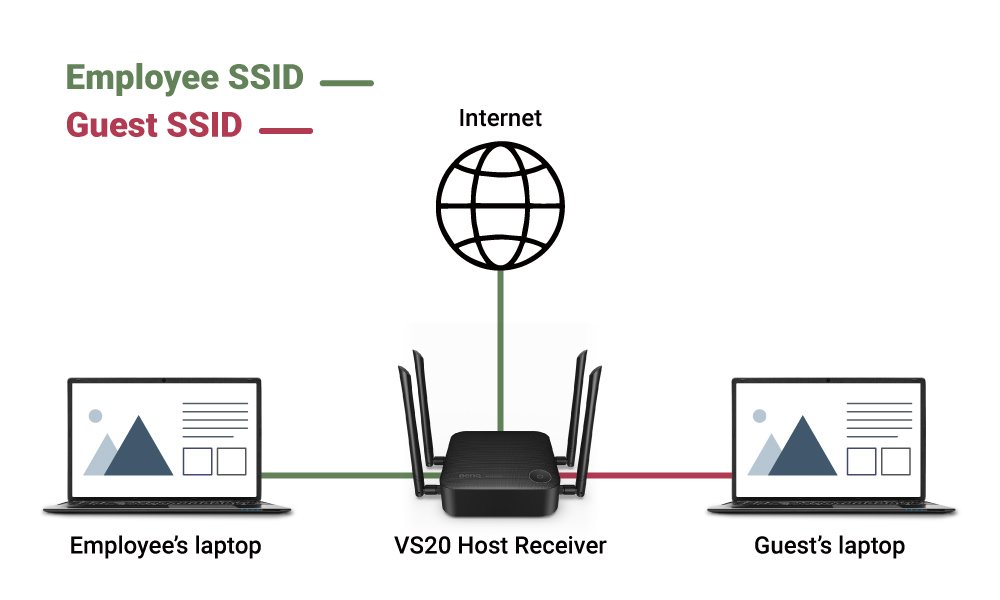
BYOM Direct Connection to the InstaShow Host