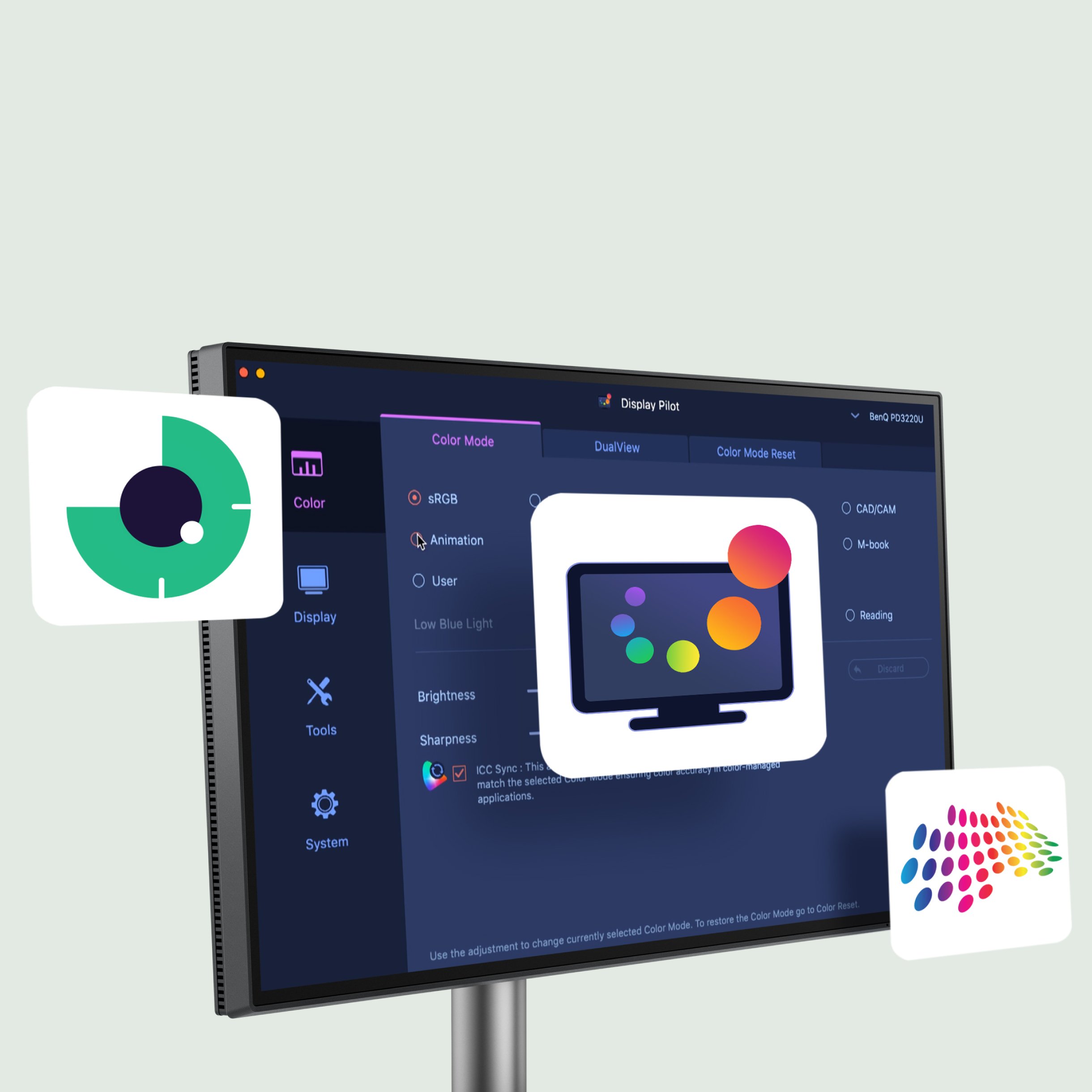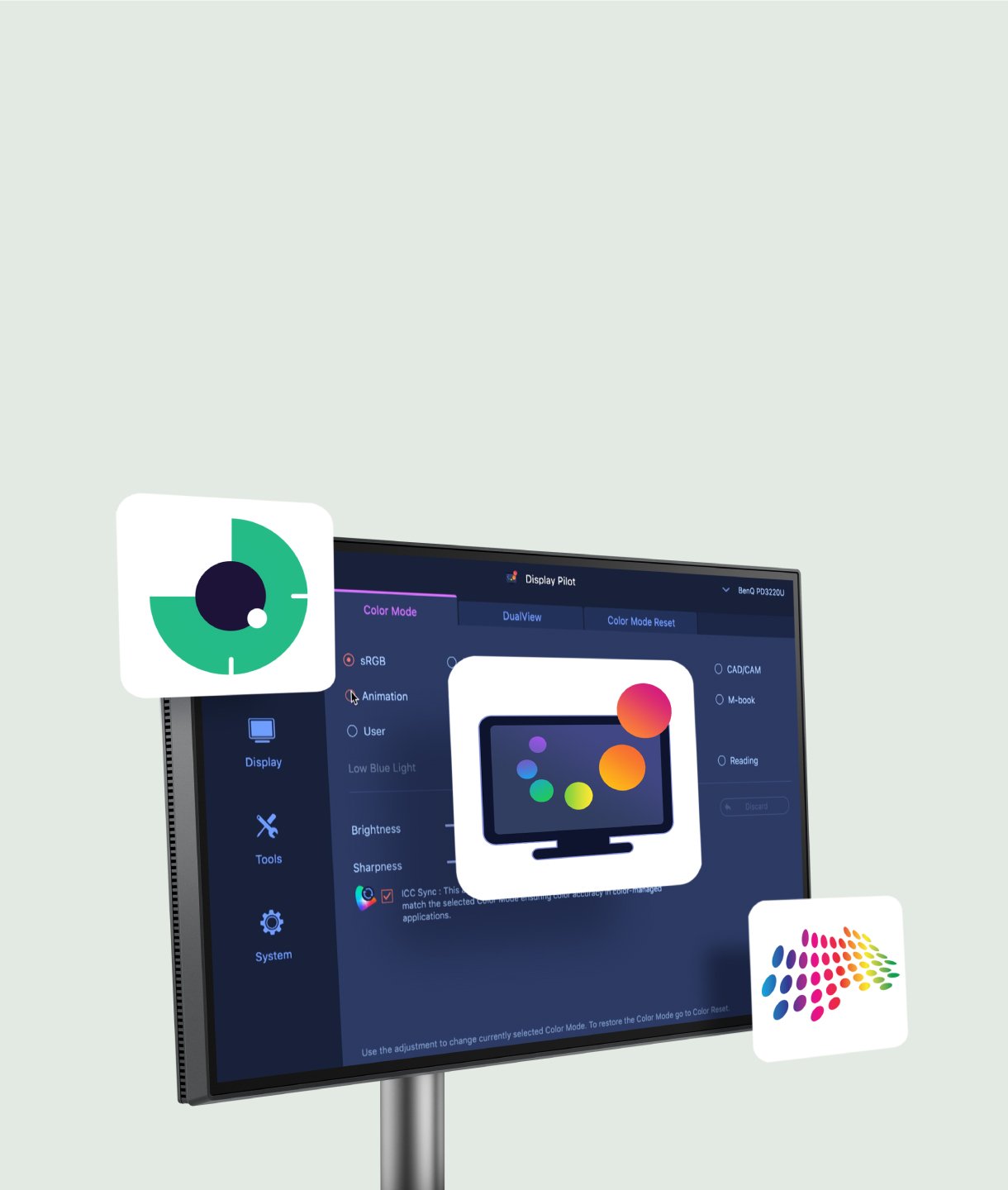Keeping Your Vivid Memories
BenQ Paper Color Sync
Memorable photos are worth printing out to make every moment stay. Experience Paper Color Sync to get your photos down on paper just clicks away.
By Features
Home EntertainmentRemote Work & Learning
Projectors
By Features
Home EntertainmentMonitors
Lighting
Interactive Displays & Signage
Remote Work & Learning
Wireless PresentationShop
Welcome to BenQ Europe
How can I change my BenQ cookie settings?
Some essential features on BenQ sites just won’t work without cookies. And having other cookies switched off can seriously affect the way you’ll be able to enjoy our services.
Please check your cookie settings below and turn on any cookies you’re happy with.
“Strictly necessary” cookies can’t be turned off. But Functional and Performance cookies can be turned on or off below. You can learn more about cookies and what they do on our other pages.
If you've chosen to block third-party cookies on your browser, your cookie preferences won't carry over from benq.eu to benq.xx and vice versa. Please make sure to set your cookie preferences in both places.
On
Strictly necessary cookies
These cookies are essential so that you can move around the website and use its features. Without these cookies services you have asked for cannot be provided.
On
Off
Functional cookies
These cookies allow the website to remember choices you make to give you better functionality and personal features.
On
Off
Performance cookies
These cookies help to improve the performance of BenQ. If you want to opt-out of advertising cookies, you have to turn-off performance cookies.
Need help choosing your next BenQ product? Our online Live Chat connects you with real experts. No bots - just genuine human assistance.
Chat with us today!Need help choosing your next BenQ product? Our online Live Chat connects you with real experts. No bots - just genuine human assistance.
Chat with us today!
BenQ Paper Color Sync
Memorable photos are worth printing out to make every moment stay. Experience Paper Color Sync to get your photos down on paper just clicks away.
BenQ Paper Color Sync
Memorable photos are worth printing out to make every moment stay. Experience Paper Color Sync to get your photos down on paper just clicks away.
Paper Color Sync is the BenQ proprietary software to simulate the printing results. You can edit photos with efficiency and confidence in this time-saving screen-to-print process by selecting the color gamut, printer model and paper type to get an on-screen preview which faithfully reproduces the final color output.
Paper Color Sync is the BenQ proprietary software to simulate the printing results. You can edit photos with efficiency and confidence in this time-saving screen-to-print process by selecting the color gamut, printer model and paper type to get an on-screen preview which faithfully reproduces the final color output.
Paper Color Sync allows you to facilitate the editing-to-printing process by just choosing the color gamut, printer model and the photo paper.
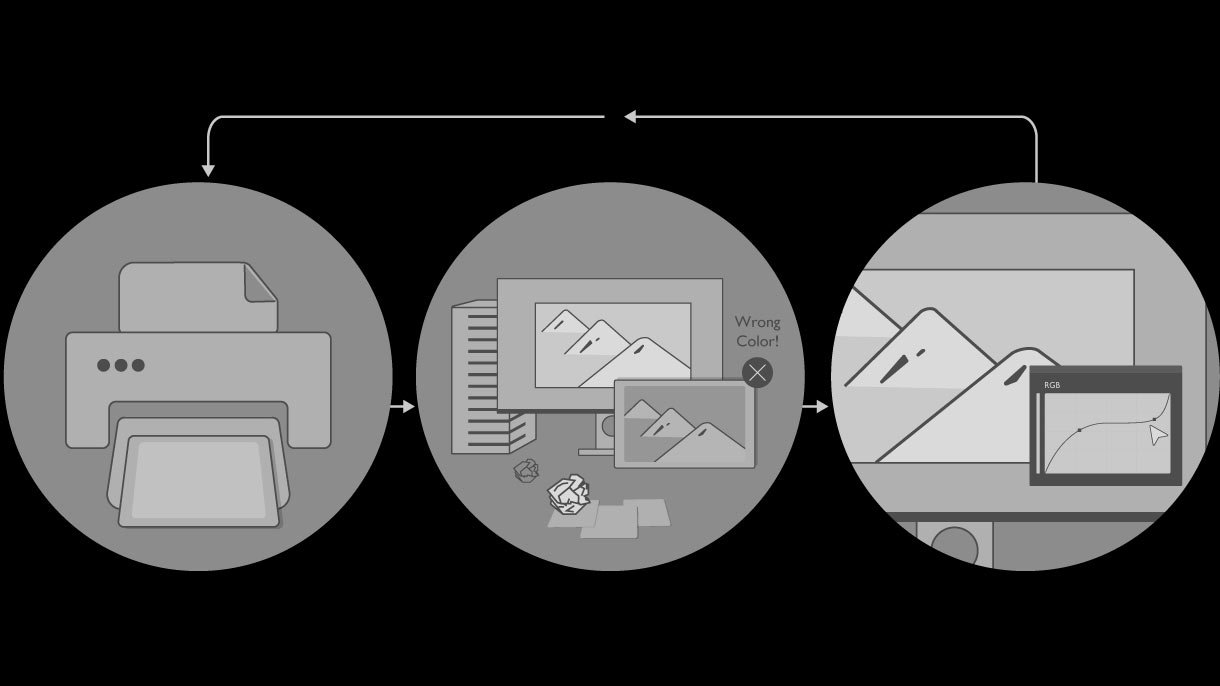
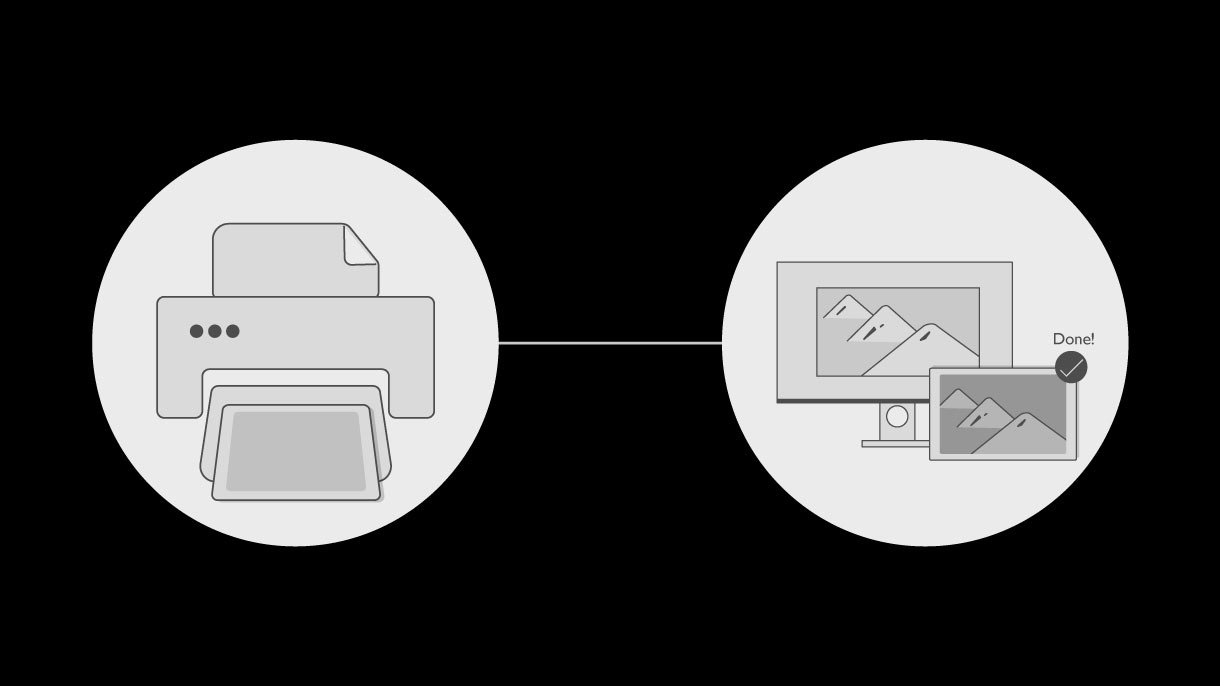
With Paper Color Sync, you can confidently retouch your photos on our color-critical SW series Photographer monitor to get the satisfactory results saving you the time and efforts from repetitively comparing your photos against your monitor.


How Paper Color Sync Assists to Preview Results on Screen?
Using a shading hood will help decrease the influence of the ambient light. * It's highly recommended finding a lamp which allows its users to change the color temperatures, such as WiT.
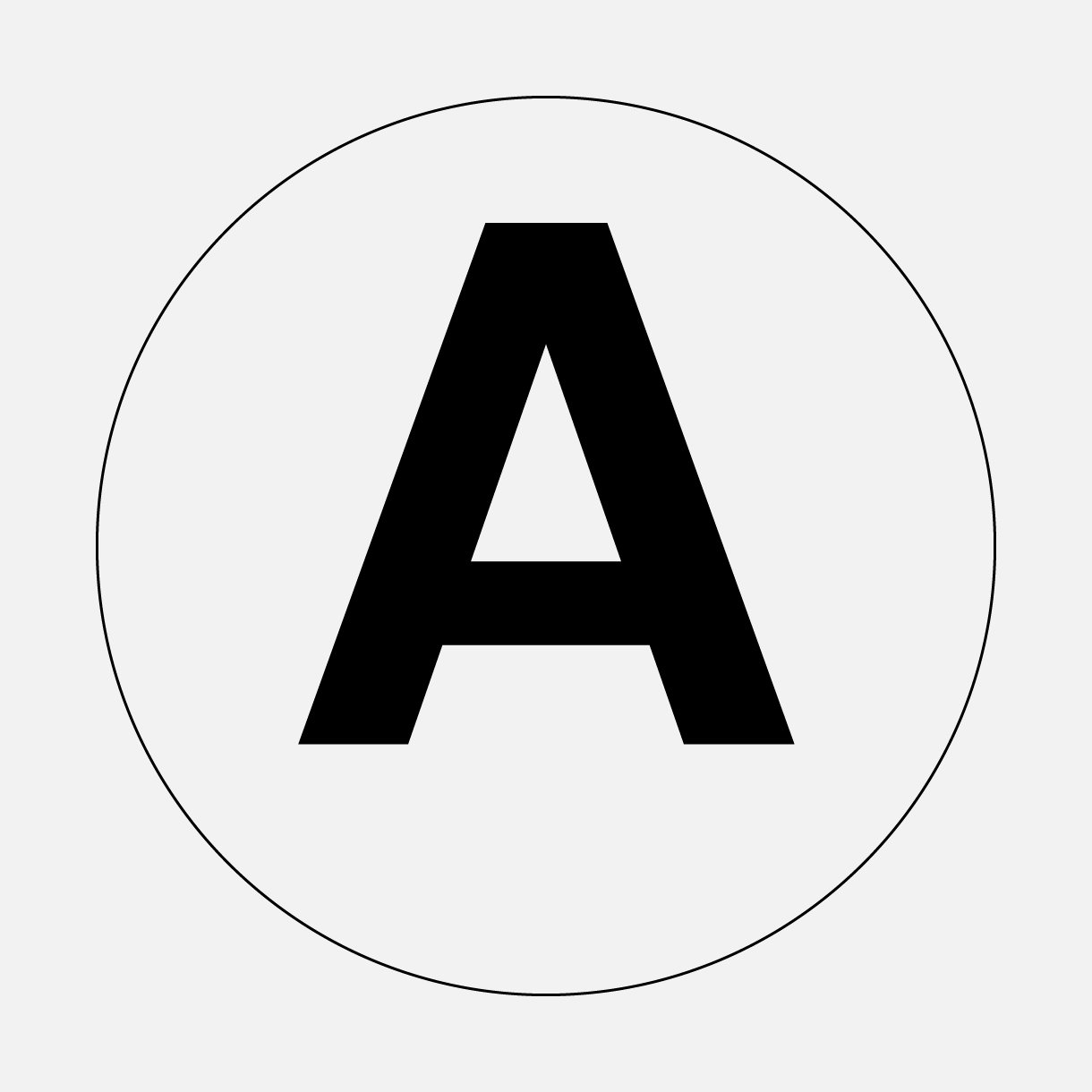
Make sure all the cables are connected and the printer driver installed.
Control ambient light conditions with color temperatures. Make sure the printed hard copy with color temperatures between 4500K-5000K.
Make sure all the cables are connected and the printer driver installed.
Control ambient light conditions with color temperatures. Make sure the printed hard copy with color temperatures between 4500K-5000K.
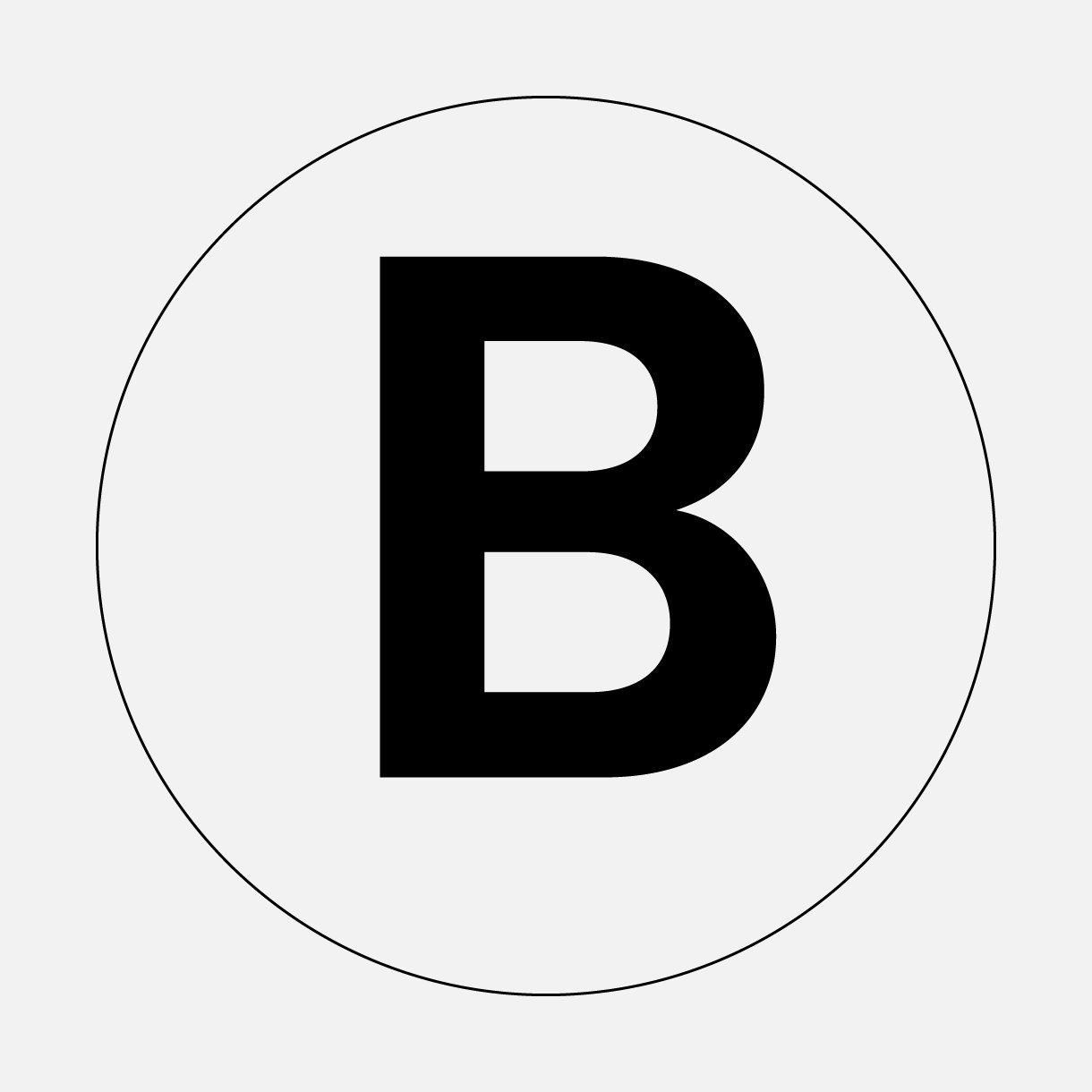
Follow ⓐ to ⓔ and your monitor will be switched to Paper Color Sync mode.
Follow ⓐ to ⓔ and your monitor will be switched to Paper Color Sync mode.
Retouching your photo under color matching condition. * You can refer to User Manual for more details
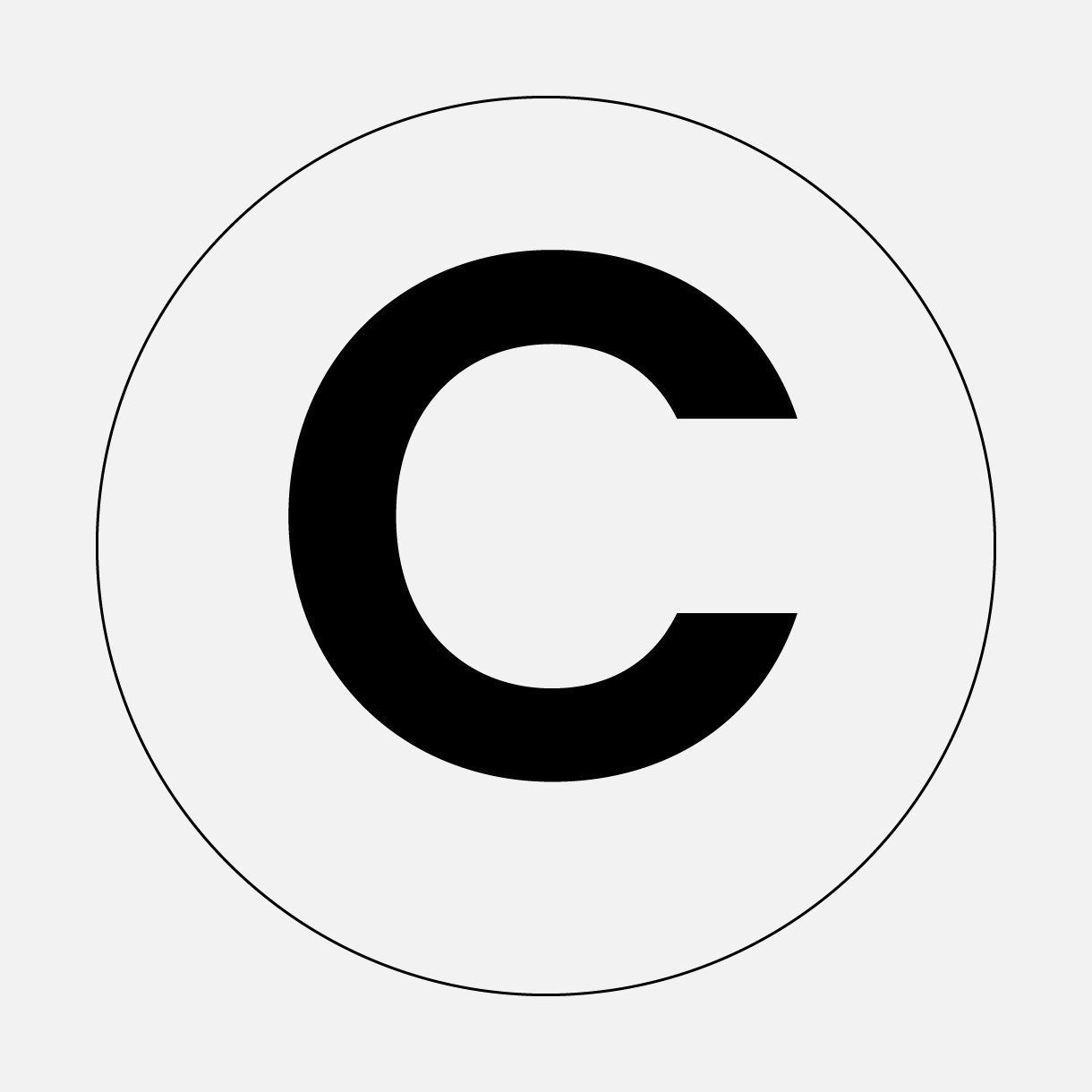
Once configured, your monitor will be switched to Paper Color Sync mode and the monitor's color setting will simulate the final output.
Once configured, your monitor will be switched to Paper Color Sync mode and the monitor's color setting will simulate the final output.
* You can refer to User Manual for more details
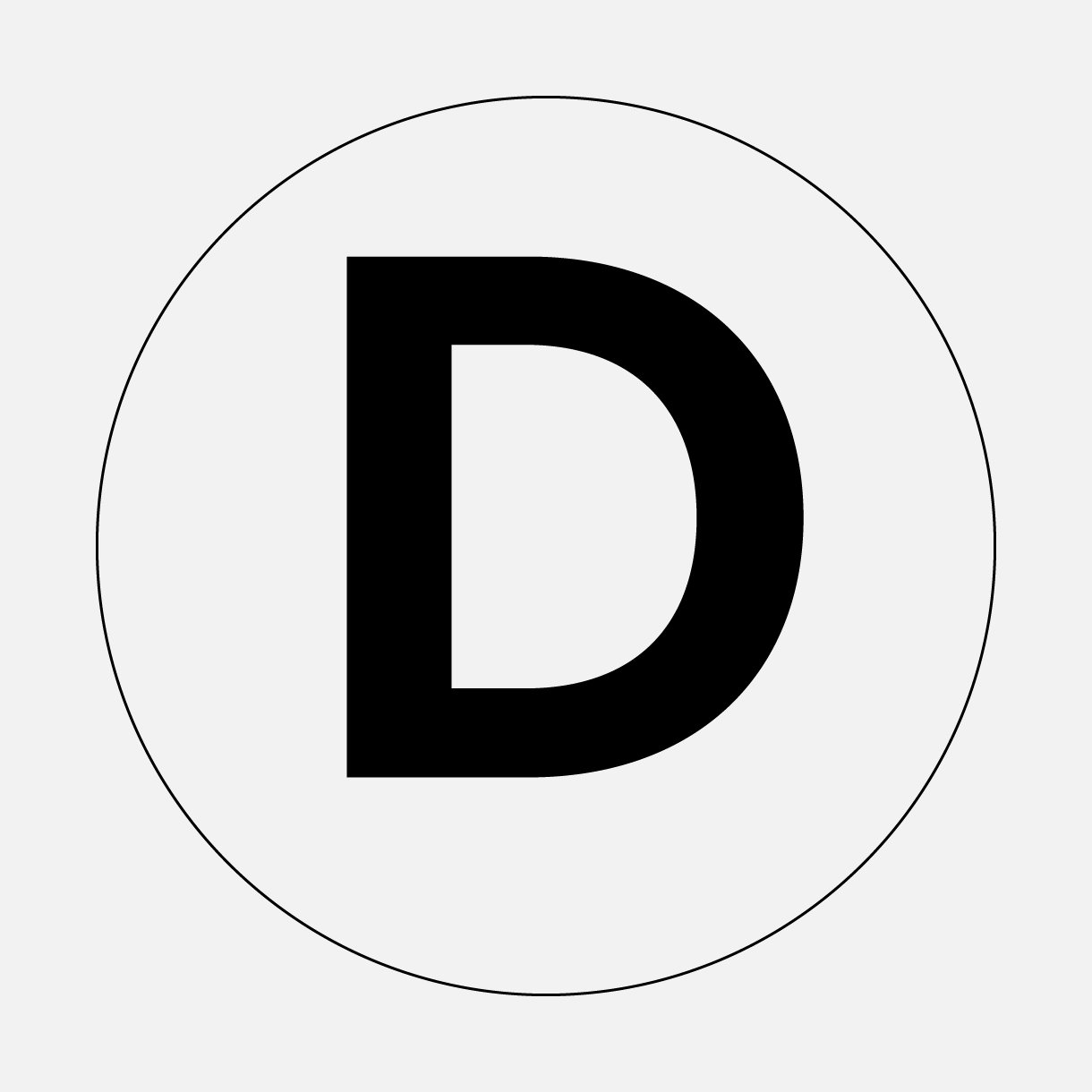
After retouching, check the color and ICC profile setting and then start printing the photo. * For Lightroom Classic users, adjust color setting before print.
Match the Photo against the Monitor for comparison.